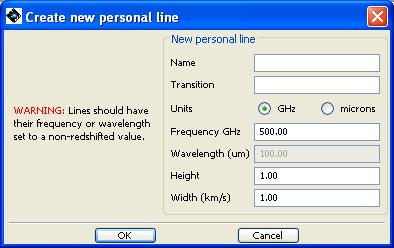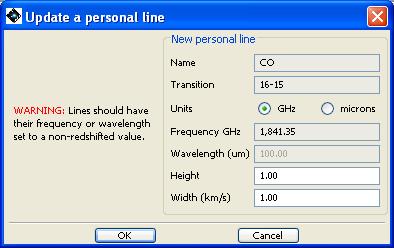Clicking on "Add" allows the window in Figure 18.3, “ The HSpot spectroscopic line addition screen” to appear. This allows the user to include individual specific lines of interest to his/her personal line list for use in planning. The name and transition allows the line to be used in, e.g., the HIFI frequency editor (see Section 13.2.6.1, “Frequency Editor Window”). The height and width refer to how the high and wide the line appears in any pictorial display. The maximum height is 1.0.
To modify information about a given line, clicking on the table line then on the "Modify" button allows a similar display to appear (see Figure 18.4, “ The HSpot line information modification window.”). The name and transition cannot be edited, but new or preferred frequency/wavelength values can be input by the user together with a default height/width.
To delete a line, click on the appropriate table line then hit the "Delete" button at the the bottom of the window shown in Figure 18.2, “ The HSpot line management capability”.