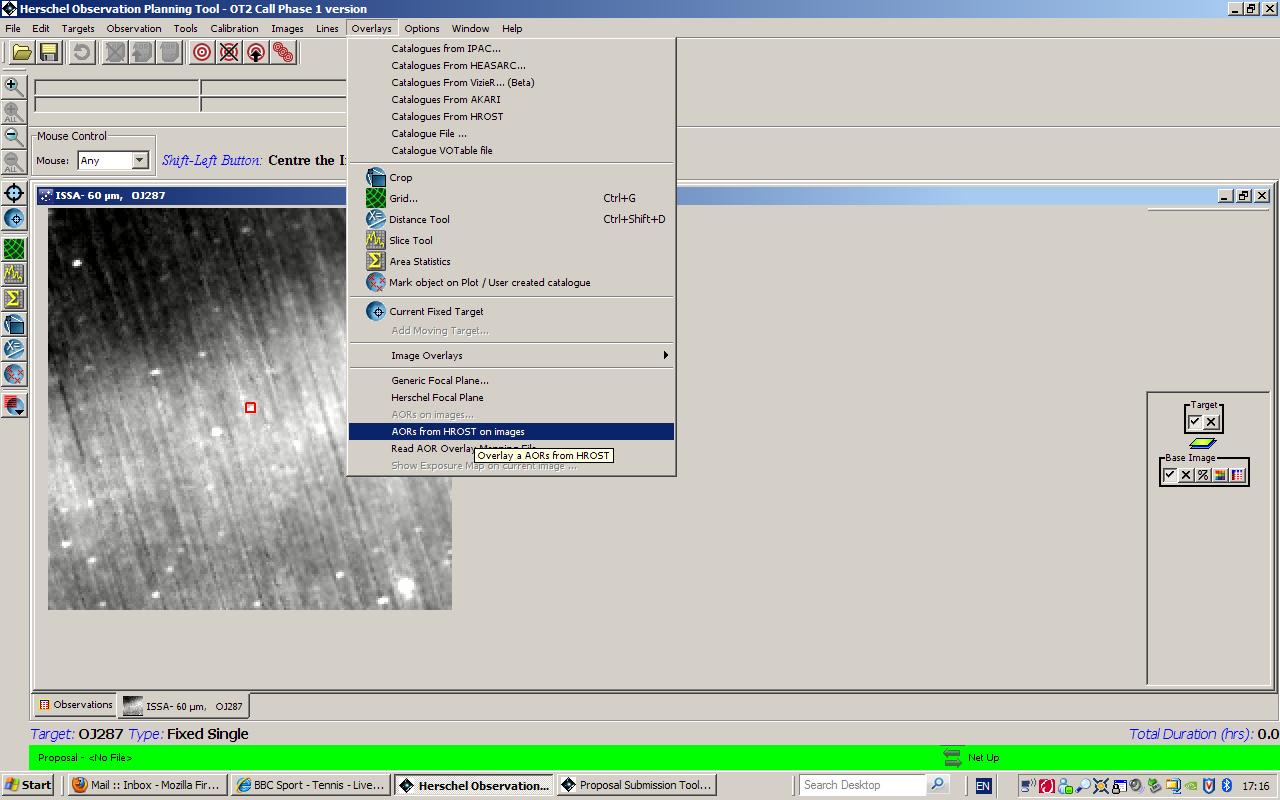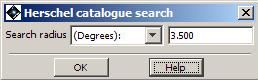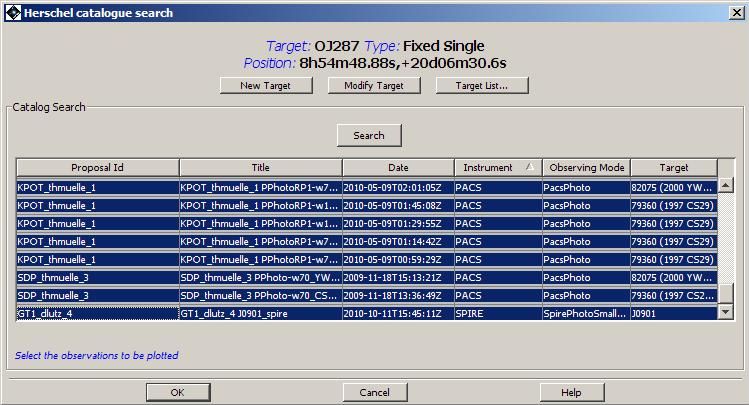IN HSpot 6.0 the capability to do initial duplication checking On-line has been added to make these checks quicker, easier, more user-friendly and more reliable for users. However, as a corollary, users are expected to certify that these checks have been made correctly on proposal submission and that any issues identified have been fully and correctly justified and thus accept their responsibility for any remaining issues. You can find full details of the new rules for how duplications will be handled in the OT2 Call documentation package.
For each target you have the option to overlay all AORs found in the Herschel Reserved Observation List to check what observations, if any, from previous completed Calls may potentially duplicate yours. Display your target using a suitable image for the field of view of your AOR and, in the "Overlays" menus, select "AORs from HROST on images", as shown in Figure 19.34, “Selecting the display of AORs from HROST on your target.”. In this case a 5 degree IRAS 60 micron field has been displayed around the blazar OJ287 (identified in the centre of the image).
You will be asked to define a radius for the search in a pop-up window, as in Figure 19.35, “Selecting the search radius for plotting AORs from HROST on your target.”. This should be large enough to reach the corners of the field that you have plotted.
You can change the units for the radius for the search to be compatible with the image size that you have selected, as shown in Figure 19.36, “Selecting the units for the search radius for plotting AORs from HROST on your target.”. Click on the pull-down menu in the pop-up to change from degrees to arcminutes or arcseconds.
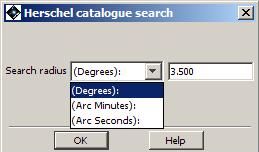
Figure 19.36. Selecting the units for the search radius for plotting AORs from HROST on your target.
When you have the search parameters set up correctly, click on "Search". You will see a confirmation that the search is being made with the running jaguar popping up, as shown in Figure 19.37, “The confirmation pop-up that HSpot is searching for AORs from HROST that satisfy the search parameters that you have defined around your target.”. The search should normally only take a few seconds.
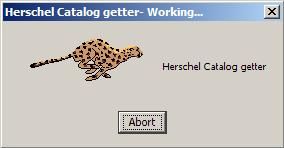
Figure 19.37. The confirmation pop-up that HSpot is searching for AORs from HROST that satisfy the search parameters that you have defined around your target.
When the search is complete, HSpot will return a list of AORs from HROST that satisfy your search parameters, as shown in Figure 19.38, “Search results for AORs from HROST that satisfy the search parameters that you have defined around your target.”. Bear in mind that for a large field of view or a crowded area this list may be extensive. You will see the name of the proposal, the AOR label in that proposal, the instrument and observing mode and the target name as defined in the proposal. All the columns may be ordered so that you can search only for a particular instrument or observing mode or Call. If an observation haas already been executed, you will see an entry in the "Date" column with the date and time of execution.
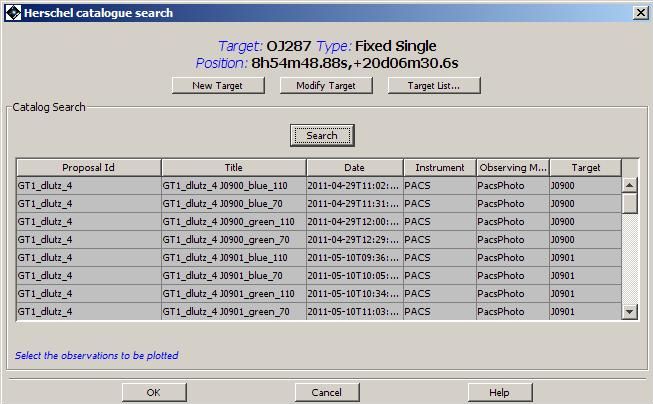
Figure 19.38. Search results for AORs from HROST that satisfy the search parameters that you have defined around your target.
Obviously, not all of the listed AORs will be potential duplications with your planned observation(s). If you wish to take a HIFI spectral scan it makes no difference to you that someone has mapped your target with the PACS photometer. Duplications only exist when the science to be extracted from the AORs is the same. You may select just one potentially duplicating AOR, several AORs (for example, all those that are PACS Photometer), or the whole list of AORs from HROST that satisfy your search parameters, as shown in Figure 19.39, “Selecting the AORs from HROST that you wish to plot on the image of your target.” to be plotted on your image. Click on an AOR to select it. To select multiple AORs, either use CONTROL+left click on the mouse to select the AORs one by one, or left click and drag the cursor to select a series of AORs (SHIFT+arrow has the same effect).
HSpot will plot all the selected AORs on your image, as shown in Figure 19.40, “Search results for AORs from HROST that satisfy the search parameters that you have defined around your target.”. In this case, all but one of the AORs that showed as potential duplications were PACS Photometer.
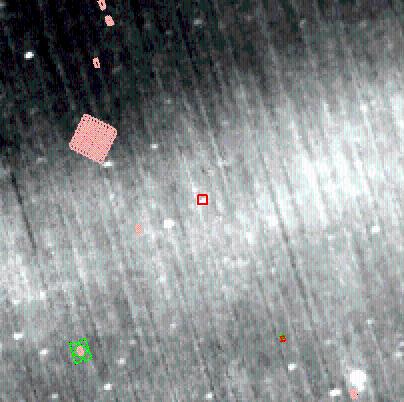
Figure 19.40. Search results for AORs from HROST that satisfy the search parameters that you have defined around your target.
In this case you can see that there is no need to do further checking for this target as none of the identified AORs within the field of view overlaps your target. Unless you happen to have a large map - unlikely to be justifiable for a point source like OJ287!! - there is no danger of duplication. HSpot will also allow you to overlay your own AOR on your image at the same time as the HROST overlays, as shown in Figure 19.41, “The field of your target overlaying the results for AORs from HROST that satisfy the search parameters that you have defined around your target.”. We can see that for our own AOR, size is not a problem. Where your own AOR does overlap, you should check the duplication rules to see if this will be accepted as a valid observation or, in contrast, will be removed from your proposal, should the proposal be accepted.
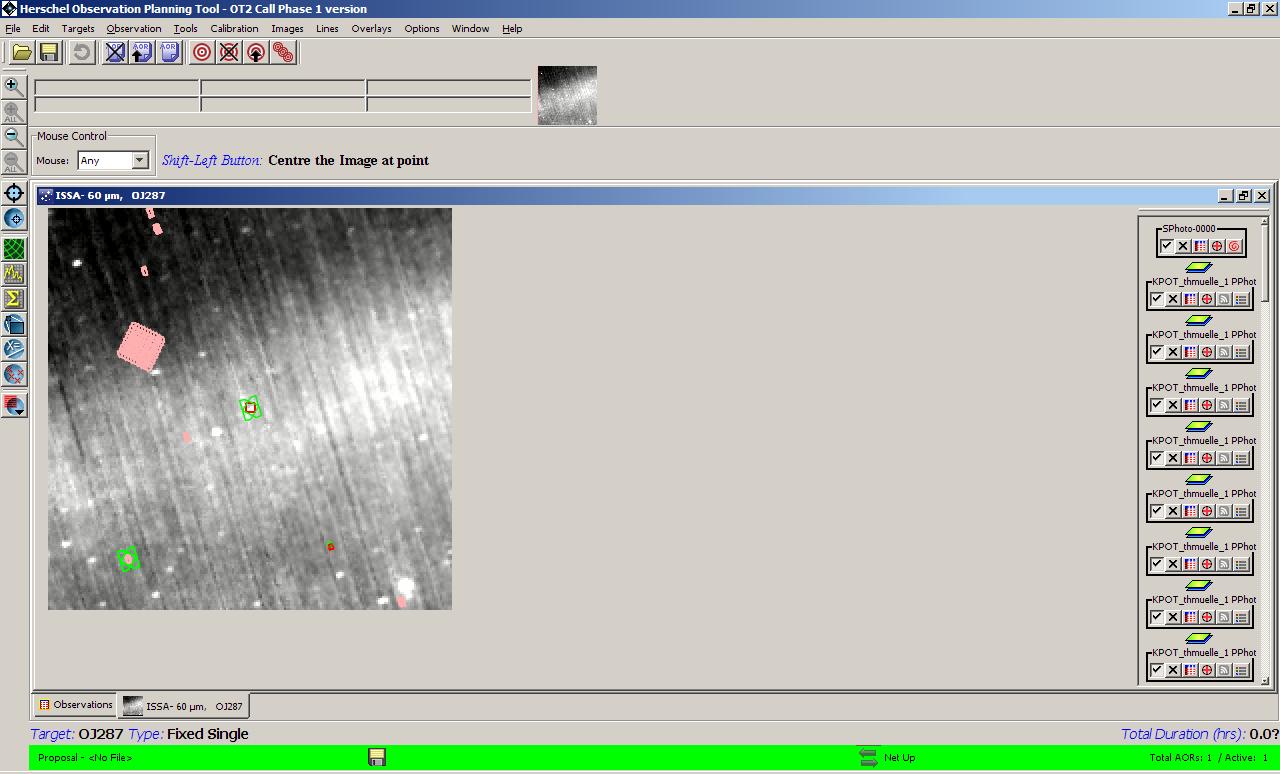
Figure 19.41. The field of your target overlaying the results for AORs from HROST that satisfy the search parameters that you have defined around your target.
On the right hand side of the HSpot main window you will see a control icon for each plotted AOR. Hover over an icon with the cursor to see what its functionality is. HSpot will allow you to display and animate the pointing table for any of the potentially duplicating AORs. This allows you to check how the potentially duplicating AOR is defined, its off position, etc. If it has already been executed, animating the AOR will allow you to see exactly how the observation was taken. For already executed AORs, clicking on the "Display Execution info" icon brings up a pop-up, as shown in Figure 19.42, “Execution information for one of the potentially duplicating AORs, brought up using the "Display Execution info" control icon.” with all the relevant information about how the observation was executed. A black box around the control icon highlights which AOR is being examined.
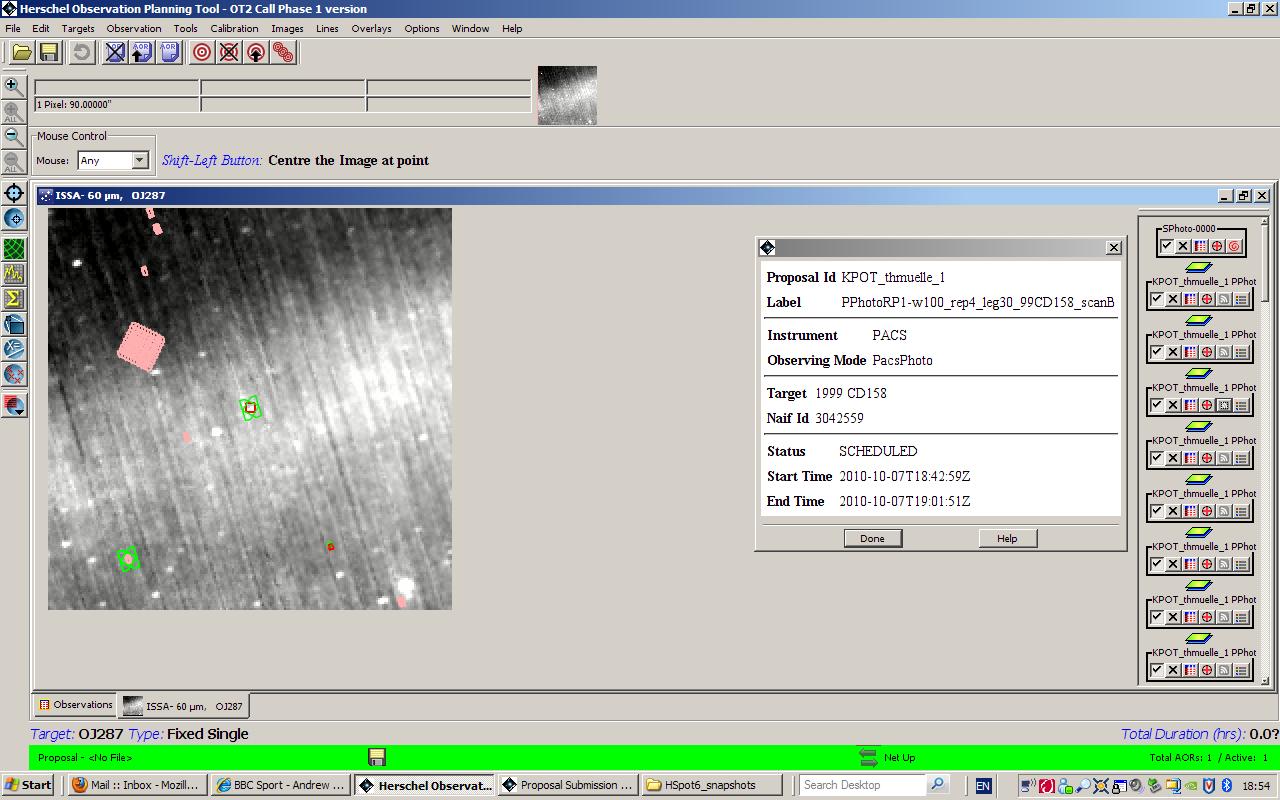
Figure 19.42. Execution information for one of the potentially duplicating AORs, brought up using the "Display Execution info" control icon.
If you see that an AOR in HROST may genuinely duplicate one of your observations, you should check this carefully by downloading the AORs from that proposal from the "File", "View accepted proposal" option and comparing the observation with your own.
![[Warning]](../../admonitions/warning.gif) | Warning |
|---|---|
| It is the user's obligation to ensure that no duplications exist with observations from past Calls. The only permissible exception (which must be duly and adequately justified in your proposal) is that OT1 Priority 2 AORs may be duplicated under the conditions specified in the OT2 Policies and Procedures document). Any duplicating AORs that are duplications of previous Calls, apart from properly justified cases of Priority 2 AORs from OT1, will be removed from proposals and from the time awarded by HOTAC to the proposal to save precious helium. |