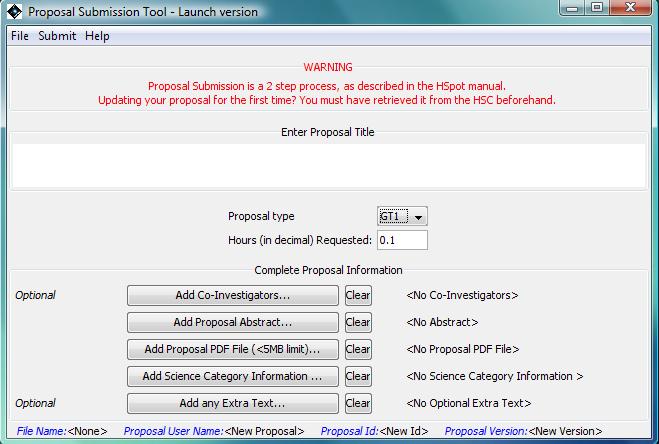Clicking on "Proposal Submission Tool" under the Tools Menu on the HSpot toolbar will bring up the Proposal Submission Tool Main window shown in Figure 17.1, “ Proposal Submission Tool window. ”. In this main window, you can:
Enter the full proposal title;
Select the proposal type (see Figure 17.2, “Proposal types”);
Select the hours of observatory time requested;
Indicate if the proposal contains targets of opportunity;
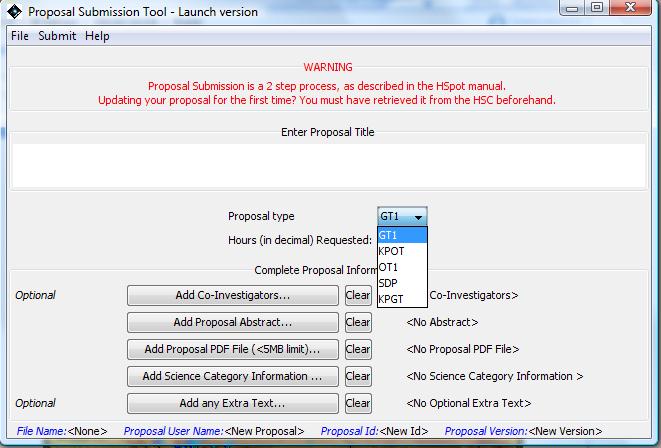
Figure 17.2. The proposal type can be chosen from the pull-down menu. For the initial call for proposals in February 2007 only the "KPGT" (Key Project Guaranteed Time) and "KPOT" (Key Project Open Time) options were activated, but for the GT2 or OT2 Calls you should schroll down and select "GT2" or "OT2" (as appropriate). Each stage the options will be updated with the relevant options for the Call that is active at the time (Open Time, Guaranteed Time, etc). Below this top area in the main window are buttons you can click to add information about the Principal Investigator (Section 17.3, “ Registration ”), Technical Contact, Co-Investigators, etc.
![[Note]](../../admonitions/note.gif) | Note |
|---|---|
| To be considered a Large a proposal must have requested a minimum of 100 hours. HSpot does not apply a time check. It is the proposer's responsibility to ensure that the proposal meets this requirement to be considered. There is no upper limit to the time that may be requested. Similarly, HSpot does not apply a consistency check that the same amount total of time is entered in the Proposal Submission Tool as has been submitted in the form of AORs, so it is the responsibility of PIs to ensure that the correct amount of time is requested. There will be no separate Large Proposals for the OT2 Call, but users may still request more than 100 hours in a single proposal. |
![[Warning]](../../admonitions/warning.gif) | Warning |
|---|---|
| Occasionally HSpot may not manage a clean connection to the HSC database. In this case the only proposal type displayed will be "DUMMY". If this happens, save any work that you have in your session, shut down HSpot and re-open the session. This will re-set the connection and resolve the problem. |
File I/O is handled by this menu. These menus are similar to other I/O menus in HSpot.
This function opens a dialogue to select a proposal file to load into the Proposal Submission Tool. HSpot will look for files with a suffix ".cs" ("coversheet" information).
This function opens a dialogue window to allow you to write out to disk your proposal information. HSpot will write out the file with the suffix ".cs".
This function opens a dialogue that allows you to save the proposal information to a new file name.
This function has been supressed and replaced with "Retrieve proposal documentation" as shown in Section 17.4.4, “ Retrieve proposal documentation”.
This function has been supressed and replaced with "Retrieve proposal documentation" as shown in Section 17.4.4, “ Retrieve proposal documentation”.
This function has been supressed and replaced with "Retrieve proposal documentation" as shown in Section 17.4.4, “ Retrieve proposal documentation”.
This function will clear the proposal information entered in the Tool. HSpot will ask you if you are sure you want to clear the Tool.