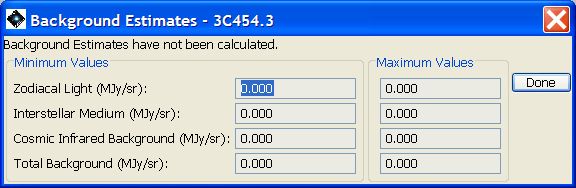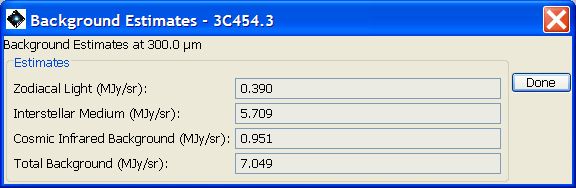Pressing the "Current Target List" button will bring up a dialogue with the list of targets, an example of which is shown in Figure 9.4, “Visibilities and backgrounds for a target list”. From this dialogue you can highlight a target in the list by clicking on the rows in the list and then delete targets from the list or modify a target entry. The "Calculate Visibility Windows for All Targets" pull-down from the "Targets" menu allows you to calculate visibility windows for your entire list of targets all at once. For a long list of targets - say 1000 - this may take 15-20 minutes to do on a slow computer. The "Show Visibility" button from the "List of Targets" function reports the windows when the selected target, or the list of targets, will be visible to Herschel. The "Show Background" button from the "List of Targets" function reports these backgrounds for individual objects in the list of targets if they have been been calculated previously at target entry. If no background has been calculated previously the background display pop-up will be blank, as shown in Figure 9.5, “Null background display”. The display that appears if results have been calculated is shown in Figure 9.6, “Background estimation display” - the panel presents the last results to have been calculated. Note that the background value is not stored until the target dialogue has been accepted and dismissed.
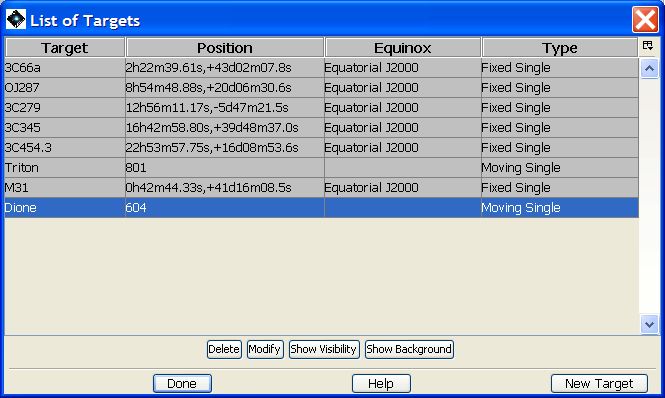
Figure 9.4. A small target list that shows the buttons for "Show Visibility" and "Show Background" (see Section 9.6, “ Target List ”).