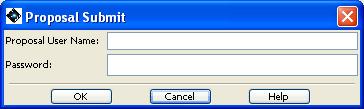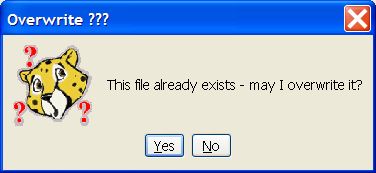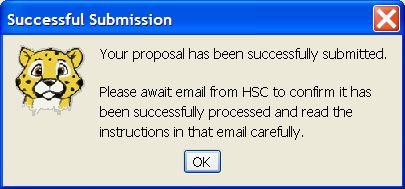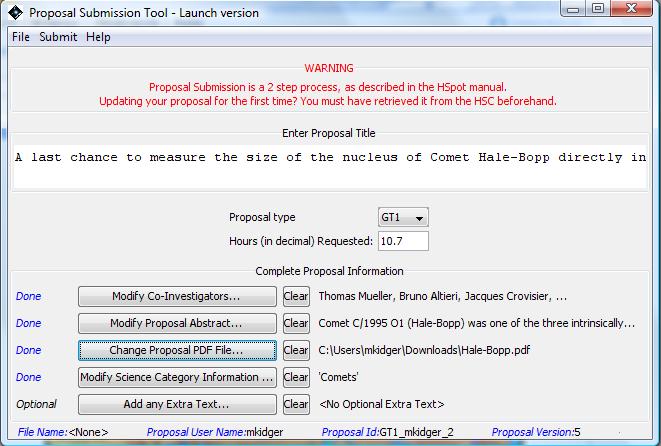To submit an observing proposal successfully, you need to have a "coversheet" file (which is created from the submitted information), a scientific justification file (PDF format only, limited to 5Mbt), and a finished set of AORs. In addition to the above files, you need the username and password that you have obtained by registering with the HSC (see Section 17.3, “ Registration ”).
To submit, use the "Submit" pull-down menu and go to "Submit proposal to HSC". You will be queried as to whether the AORs currently showing in HSpot are the ones you want to submit. If you answer "Yes" then you will be queried for your registered username and password (see Figure 17.14, “ Username and password request for proposal submission. ”).
You will be asked to save your information in a coversheet (".cs") file (Figure 17.15, “ Dialogue for saving coversheet/proposal information”). This you MUST do to proceed with the submission of the proposal.
If you are resubmitting a proposal you may wish to store the coversheet with the same name as previous versions. In this case the Proposal Submission Tool will query you as to whether or not it is okay to overwrite the coversheet file (Figure 17.16, “ Dialogue for overwriting coversheet/proposal information”).
This the final step for submission. On confirmation of the coversheet file name proposal submission will start. Note that the network needs to be up for this to happen.
If no problems during the transfer to the HSC are detected, HSpot will inform you that the submission was successful (Figure 17.17, “Correct submission pop-up message.”). A "receipt of submission" will be sent from the HSC to the submitter’s email address.
![[Warning]](../../admonitions/warning.gif) | Warning |
|---|---|
The appearance of the pop-up and confirmation message in Figure 17.17, “Correct submission pop-up message.” should appear almost immediately. It confirms that communication has been established with the server at the HSC and that the transfer of the proposal to the Proposal Handling System has been successful. If, after a reasonable period of time, 1-2 minutes, the pop-up for successful proposal transfer has not been received, you should abort submission and re-submit. This may happen if the connection to the HSC is lost during the transfer process. |
After you have completed the submission, the proposal information appears on the bottom of the Proposal Submission tool window (Figure 17.18, “Successful proposal initial submission. The proposal username is identified on the bottom line of the window, but the proposal ID would remain blank.”). The username for the proposal is filled in, but the Proposal ID would remain blank until the proposal has been successfully retrieved from the database.
If you have submitted an observing proposal, but have noticed that there was an error in something, an AOR, the name of a Co-I, a rotated figure in the scientific justification file, or just something that needs to be revised or updated (such as the spelling mistake in the title of Figure Figure 17.11, “Proposal tool Science Justification addition”), it is possible to change a submitted proposal. Provided that the deadline for the Call for Proposals has not yet passed, you can re-submit your proposal, replacing the part that has the error. There is no need to submit a "new" proposal to correct errors in a submitted proposal.
It is not unusual for a proposal to be updated many times before the Call closure. Making multiple updates as your proposal is polished in no way prejudices your submission.
![[Tip]](../../admonitions/tip.gif) | Tip |
|---|---|
When you submit a proposal it is effectively a security copy for you. Each time that you submit a draft version that you later plan to update you ensure that even if you have a major disk disaster on your own computer, you will still have a copy of the proposal available to retrieve from the HSC. It also means that if, at deadline, for some reason you cannot submit a final version of the proposal (for example, your institution loses Internet connectivity), you still have the most recent submitted version on our servers and so will not have missed submitting the proposal, even if it is not the final, polished version. Getting an early draft in several days before the deadline has been shown to be good insurance against disasters at closure. |
When you "Update" an existing proposal, HSpot will overwrite and replace the old information with the new in the HSC database. For AORs, this means that even if you detected an error in just one of your AORs, you must submit the entire set of AORs again with the error corrected. Do not just submit only the corrected AOR as, if you do, you will end up with a proposal with just one AOR associated with it.
You can resubmit as many times as you wish. Each time that you do the "Proposal Version" number will increment in the bottom right hand corner of the Proposal Submission Tool.
To make changes to your original submission.
Go to the Proposal Submission Tool.
Under the "File" menu go to "Open proposal". This will then allow you to import the coversheet (".cs" file) information stored with the original proposal.
Make the appropriate changes, or include new version of the scientific justification, etc., in the same way as for a new proposal.
Ensure that the Proposal ID is set correctly. The Proposal ID shown in Figure 17.4, “Proposal Co-I window”, circled in red at the bottom of the window; if this is set to "New ID", as in this example, resubmission will fail with a server error because the Proposal Handling software will not recognise the proposal as one existing in the database. You cannot resubmit until you have retrieved the proposal and its corresponding ID from the database at least once.
Go to the "Submit" menu and pull down to "Update proposal at HSC".
After input of your username and password, you will be requested to save your updated coversheet information on your local hard disk before the update is allowed.
The coversheet information (title, abstract, PI information, etc.) is always updated at the HSC when you submit a proposal update. Each time you submit a proposal, or an update to a proposal, check that the coversheet information is correct. When the new version is submitted, the "version number" of the proposal shown at the foot of the "Proposal Submission Tool" pop-up window will update. In principal you can update your proposal as many times as you wish; the number of updates is though recorded in this version number.
After you have completed the resubmission, the proposal information (username and id) appears on the bottom of the Proposal Submission tool window (Figure 17.19, “Successful proposal resubmission. The proposal is identified on the bottom line of the window.”)
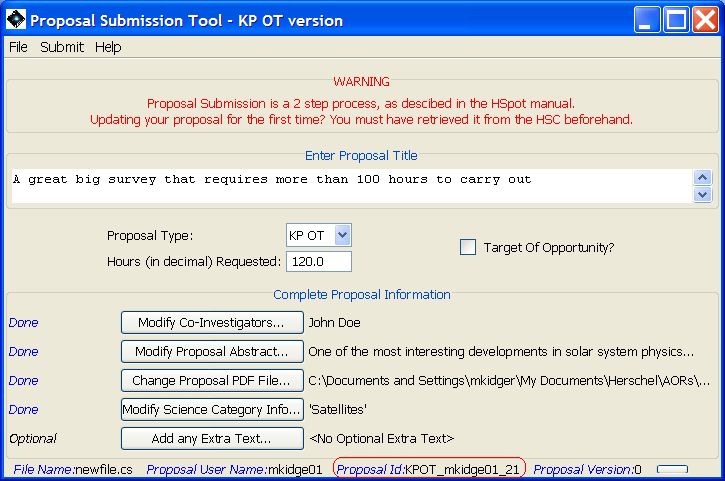
Figure 17.19. Successful proposal resubmission. The proposal is identified on the bottom line of the window.
![[Tip]](../../admonitions/tip.gif) | Tip |
|---|---|
Submitting a draft version of a proposal before the final version is ready is a good way of making incremental versions of the proposal available to your co-Is. Your can revise and update the proposal as many times as you wish before the deadline and can give selected co-Is access to the proposal version in the HSC database so that they can download it and revise it too. |
These are the steps you need to take to submit a Herschel observing proposal:
Think of some great science you can do with Herschel.
Remember: You will have to specify all the details of your observations when you submit your proposal via HSpot. proposals will need a "coversheet" file (created using the Proposal Submission Tool in HSpot), a set of AORs (created using HSpot), and scientific justification.
Obtain all the relevant documentation about Herschel and its science instruments on the Herschel Science Centre website at http://herschel.esac.esa.int/. These include the Herschel Science Observing Rules, Instrument Observer’s Manual, Call for Proposals and HSpot User’s Guide, among others.
Download and install HSpot. Do this early! Get to know your HSpot and the Herschel science instruments well ahead of the proposal submission deadline. Herschel Observation Planning Workshops are often held before submission deadlines: check the Web page and sign up for them if you want to learn about Herschel and HSpot from the experts.
If you have any problems installing or using HSpot or any questions regarding Herschel or its instruments, contact us at the Herschel Helpdesk: http://herschel.esac.esa.int/esupport/.
Check that your favourite target(s) is/are not too bright or faint for Herschel. Remember that the sky background is significant at Herschel’s wavelengths.
Use HSpot to fill out AOTs and create AORs. Check the visibility of your observations especially if you need to time-constrain your observations. Use HSpot to visualise just how your observations will be executed on the sky. Is it what you expected?
Start writing that scientific justification. The final file must be in PDF format. See the Call for Proposals for details on what you need to include in your justification. Check the Policies and Procedures document for the required scientic justification style and download the latest version of the Herschelform PDFLatex package (available as a tarball at http://herschel.esac.esa.int/Tools.shtml - if you are not familiar with tarballs, the "readme" file gives instructions how to decompress it).
Early in your planning, open the Proposal Submission Tool in HSpot and see what kind of administrative information we need from you. Create a "coversheet" file as you work on your proposal. Save a final, clean version to disk when you are about ready to submit your proposal. Be sure that the hours requested and scientific justification file are correct. The coversheet information will be ingested into our database when you submit your proposal. It will be used by the HSC during the technical and science review of your proposal. If your proposal is approved, a subset of this information (PI name, title, abstract, etc.) will be made publicly available via the HSC WWW and HSpot.
Save all the AORs you will submit to a file that contains no other test, or what-if-I-try-this-option AORs. This will be the AOR file you load into HSpot when actually submitting your observing proposal to the HSC. It should contain only those AORs you want to be executed as part of your observing program.
Register at the HSC user registration website (http://herschel.esac.esa.int/registration.shtml).
When you are ready to submit your observing proposal, the steps to follow are as follows:
Start up HSpot.
Load in the appropriate set of AORs.
Open the Proposal Submission Tool.
Load the coversheet file and double-check that all the information is correct, especially Total Hours requested and the scientific justification file.
Click on the Submit Menu in the Proposal Submission Tool and select "Submit proposal to HSC" for a new proposal.
Enter your proposal user name and password when prompted.
When finished, HSpot will inform you that the proposal has been successfully submitted to the HSC. You will also receive a confirmation email.
Prior to the deadline for the Call for Proposals, you can update any submitted proposal. This is a handy feature if you noticed a significant error in the AORs you submitted, in the scientific justification file, or in any other aspect of your proposal, have simply decided to make some improvements, or want to ensure that a copy of your proposal survives any major informatic disaster that you could potentially have. To update your submitted observing proposal:
- Open the "Proposal Submission Tool" in the "Tools" menu.
- If this is your first update, or you wish to update a proposal for which you do not have the latest version on your local disk:
- Erase any AORs that you have in your current HSpot session.
- Go to the "Submit" menu and select "Retrieve latest proposal from HSC".
- Supply your username and password.
- Select the proposal that you wish to modify. On accepting, the coversheet information and the AORs will be loaded into your current session. Bear in mind that the coversheet will link to the scientific justification file on your local disk (it is NOT downloaded) and needs it to be in the same directory as when you originally submitted the proposal.
- Otherwise
- Go to the "File" menu and select "Open Proposal" to load a proposal cover sheet from disk.
- Select the required cover sheet and accept it. Note that, in this case, no AORs will be loaded!
- Load the AORs for your proposal from disk if you have not done so already.
- Make all necessary modifications to the proposal.
- Choose the "Update proposal at HSC" option in the "Submit" menu and follow the instructions on the screen.
HSpot will confirm that the update was successfully submitted to the HSC. You will receive an email confirmation when it has been received and processed.
![[Warning]](../../admonitions/warning.gif)
Warning Close to the deadline for closure of a Call for Proposals there may be a heavy load on the server that receives and processes the proposals. All proposals are queued and processed sequentially: this means that a new proposal may, in extreme cases, take a some tens of minutes, or even hours to be processed. Even when there is no other load on the system, proposals with large numbers of HIFI AORs may take a few minutes to be processed.
Even though it may take a while for a proposal to be processed and hence for the confirmation message to arrive, provided that the proposal is submitted before the deadline it will be accepted. If a proposal misses the deadline (i.e. is submitted after formal closure) a email message confirmation of failure due to deadline closure will be received.