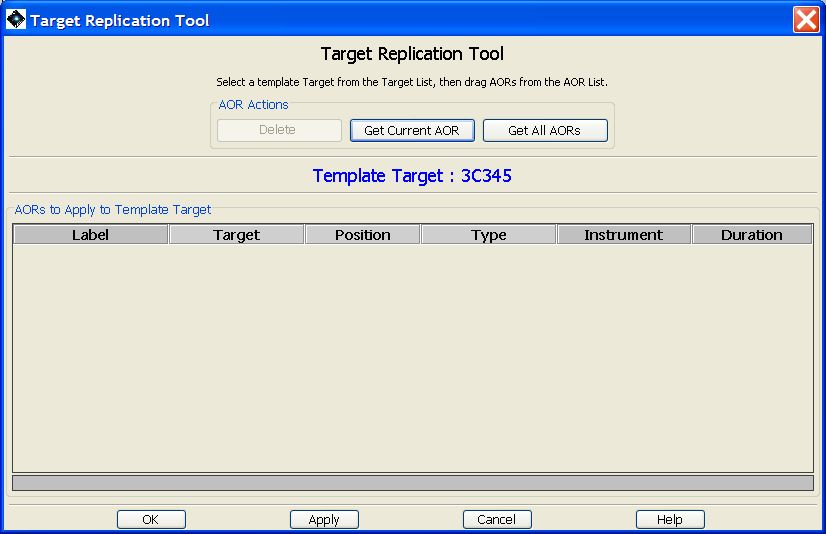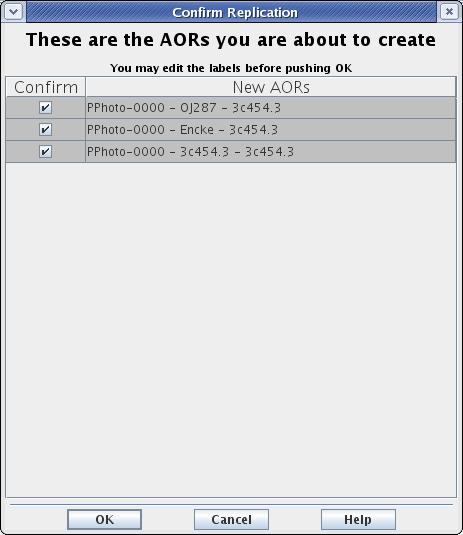The Target Replication Tool allows HSpot to create a number of AORs automatically by merging a set of AORs with a list of targets. It creates an AOR, with the selected target, for each AOR in the set. In other words, if you want to apply a set of 5 AORs to each source of a target list of 20 objects, you do it with this tool. This is also the tool of choice if you have an AOR that you wish to clone to observe the same target many times.
To use the Target Replication Tool:
Enter your targets into HSpot and open the target list.
Create the set of AORs that you want for one of the targets.
Select a new target from the target list.
Select the "Target Replication Tool" from the "Tools" menu as shown in Figure 15.3, “Target replication example.”.
Drag the AORs that you want replicated into the window. By clicking and dragging on the AOR(s) you may change the current target to be what it is in the template AOR. This is easy to work around.
After you have dragged all the desired AORs into the replication window, open the target list (under "Targets" or click the "Target" button) and select the target you want.
It should appear in the "Template Target" field in the replication window (in blue) as shown in Figure 15.4, “Target replication example.”.
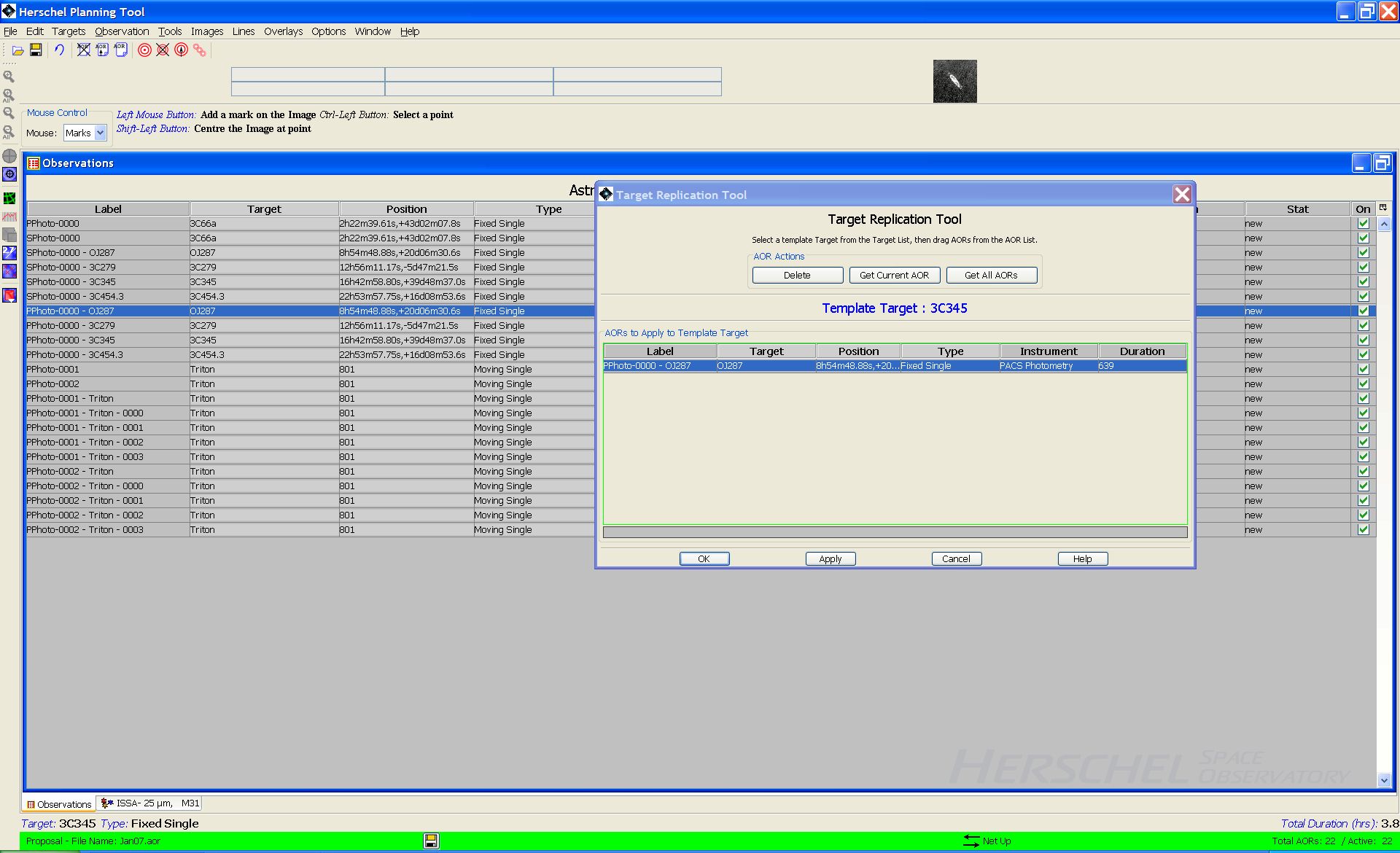
Figure 15.4. An example of replicating a target. Target 3C345 is selected from the Target List and the AORs that we wish to apply to this target are then dragged and dropped into the Replication Tool window.
As previously, when you click on "Apply" or "OK", the new AORs will be created. "Apply" leaves the dialogue window open so that you can continue editing and do more replications. "OK" creates the AORs and closes the dialogue.
Before replicating the targets and mapping them onto new AORs, HSpot will request confirmation as shown in Figure 15.5, “Target replication confirmation example.”. HSpot will take no action until you confirm your request.
Click Apply.
Continue this process until you have created all of the AORs that want with this tool.
![[Note]](../../admonitions/note.gif) | Note |
|---|---|
| Please note that, because of the complexity of the task, it is not possible to carry out permutations of both AOR and target replication in a single operation, for example, to replicate a list of AORs against a list of targets. |