The list of AORs currently loaded in HSpot is shown on the main screen (Figure 7.3, “Observations table”) in the "Observations" table. For each AOR, it lists:
Unique AOR Label
Target Name
Abbreviated Target Position
Target Type
T = timing constraint flag
G = grouping constraint flag
F = follow-on constraint flag
Instrument = AOT selected
Duration = total wall-clock time in seconds for this AOR
Stat = status of this AOR. This is always 'new' for any AORs that you have just created. If you are modifying AORs that have been checked out of our database, this field will represent the appropriate status for them.
ON flag
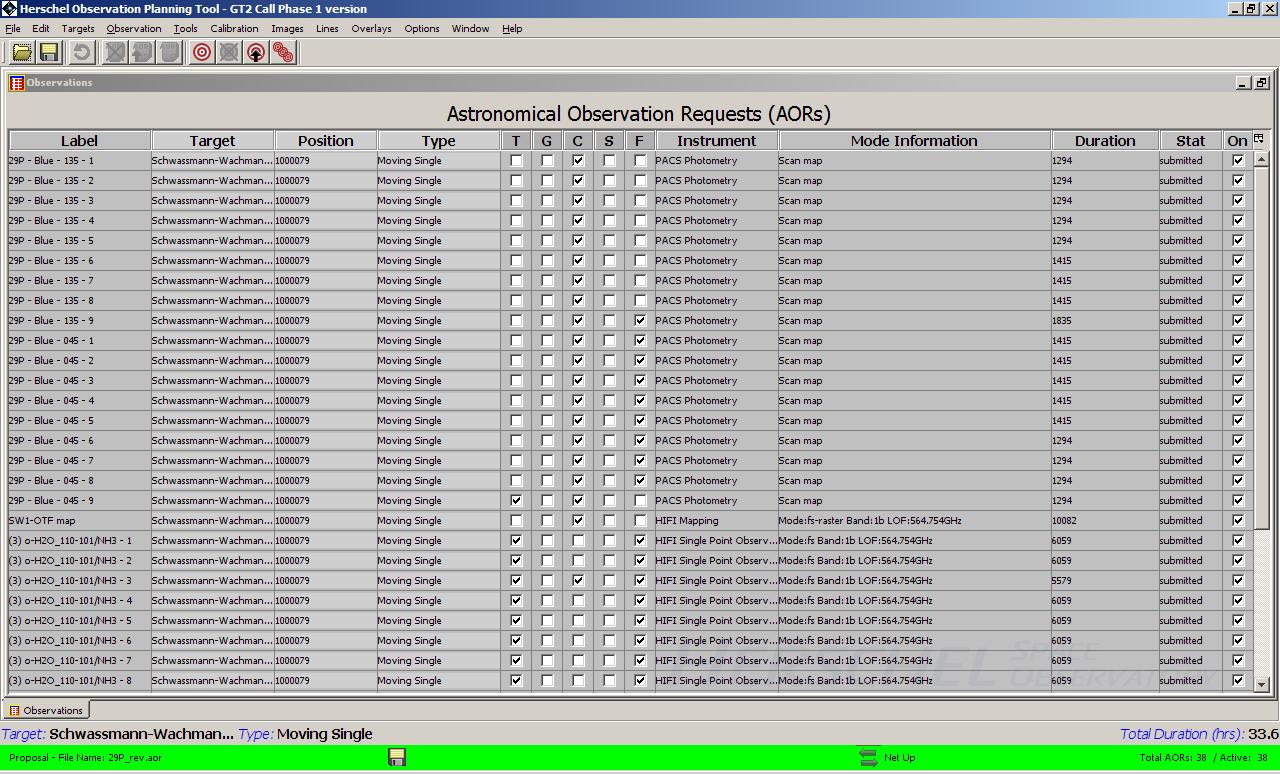
Figure 7.3. The main screen shows the Observations table, displaying the AORs currently loaded into HSpot.
Tables formatted in the JAVA language have several features that can be exploited while using HSpot. The columns can be rearranged by clicking on and dragging the column headers. Simply clicking on a column header enables sorting of the table by the column contents. When the header is clicked upon once or twice, red or blue arrows appear next to the column header. The red arrow signifies sorting in increasing order; the blue arrow indicates sorting in decreasing order. A third click, or no arrow, means that the list is returned to its original order. You may edit an AOR by double clicking on it, or delete an AOR by selecting it and clicking on the “Delete Current AOR” button. By clicking and dragging on the edge of the header cell, you can change the width of the column.
The small icon in the upper right hand corner will iconify the Observations table and leave the HSpot screen clear. The slightly larger icon in the upper right hand corner will minimize and maximize the area of the HSpot screen covered by the Observations table.