To enter a timing constraint, select an AOR from the AOR table and then select "Timing Constraints" from the "Tools" menu. The dialogue shown in Figure 16.1, “Timing windows dialogue” will appear. HSpot will connect to the HSC servers and obtain the visibility information for the observation prior to you being able to set any Timing Constraints. If you are not connected to the Internet, HSpot will warn you about this, but will still allow you to add timing constraints to your AORs. Check the visibility windows for your observations and then enter the start and end dates/times that define the window(s) when your observation should be made. HSpot will warn you if you set timing constraints that are completely outside a visibility window (if connected to the Internet); note that such observations will be impossible to schedule. If you set timing constraints "offline" be sure to check that the timing constraints fit within a visibility window before you submit such AORs to the HSC. All times should be entered as Universal Time (UT). The AOR will start within the given timing window.
![[Warning]](../../admonitions/warning.gif) | Warning |
|---|---|
| The start and end times for a timing constraint should both be in the same visibility window. |
If you wish to define a wide range of time within which the observation may be taken, for example, several years, you must complete one line for each visibility window up to your selected end date, as shown in shown in Figure 16.2, “Timing windows dialogue for multiple visibility windows.”. HSpot will give you a warning if the start or end date fall outside a visibility window.

Figure 16.1. The Timing Windows dialogue allows entry of multiple timing constraints for an AOR. HSpot checks the visibility of the observation before you can set any timing constraints.
In versions of HSpot later than v3.4.3, it has been possible to click on a visibility window and select it as the start and end times for the timing constraint, thus simplifying greatly the definition of wide ranges of time, such as the whole of a particular visibility window, as timing constraints.
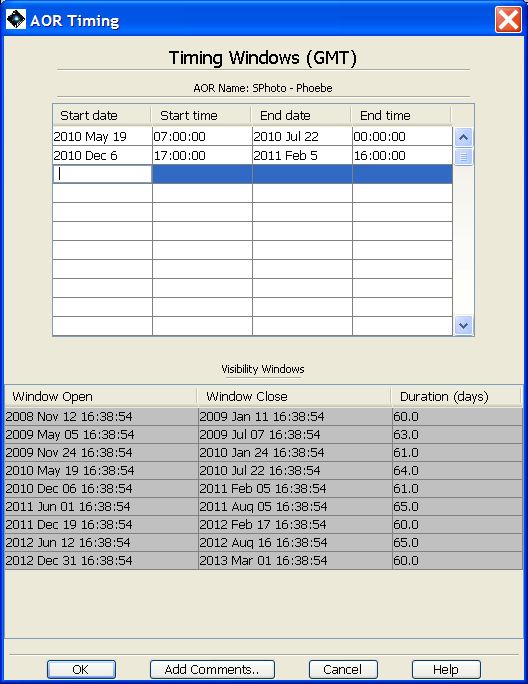
Figure 16.2. The Timing Windows dialogue with multiple visibility windows defined to cover a wide space of time.
You can also use this dialogue to create ABSOLUTE TIME, BEFORE or AFTER constraints. For absolute time observations, enter the same date and time for both the start and end fields. This gives you a FIXED TIME observation, although you should be aware of the limitations detailed below as to exactly how it will be executed. Please use this facility wisely as fixed time observations are inefficient to schedule and must be carefully justified.
For a BEFORE constraint, enter the nominal Herschel launch date for the start date/time and the date/time before which the observations should be done as the end time. If several visible windows occur before your chosen end time, you should fill in the number of lines in the table corresponding to the number of visibility windows covered by the range of dates by clicking on each complete window in turn before your selected date thus defining that the observations can be carried out in any of these windows.
For an AFTER constraint, enter the first date/time the observation should be done as the start time, and some distant date in the future for the end time. Some examples are shown in Table 16.1, “Examples of timing constraints that can be specified in the timing window. ”. Note that HSpot gives visibility windows that extend beyond the likely maximum duration of the mission, so your end date could simply be the end of the last visibility window; once again, you should select on visibility window on each line until your selected end date to ensure that the observations are carried out in any available visibility window.
![[Warning]](../../admonitions/warning.gif) | Warning |
|---|---|
| If you request that an observation be carried out after a certain date, or at a fixed time late in the mission, you should be aware that its feasibility will depend on the lifetime of the on-board cryogen. HSpot will permit you to enter observations well after the nominal date for the end of the mission without giving a warning that these observations are unlikely to be possible. |
An example of why you may select a before or after constraint would be the case of a moving target that crosses the plane of the Milky Way during the Herschel mission: you may want to observe it before it approaches the plane too closely and the background or confusion become a problem; or you may prefer to wait until it has passed through and observe it afterwards. Alternatively, if you are observing a binary system, you may require your observations to be carried out before or after a certain orbital phase.
Table 16.1. Examples of timing constraints that can be specified in the timing window.
| Start_Date: 2009 Dec 6 | Absolute Time: 14:12:35 |
| Before Dec 1, 2009: 2009 Aug 23 00:00:00 | After June 3, 2009: 2009 Jun 3 |
When specifying an ABSOLUTE TIME constraint for fixed targets, the AOR will start executing within a few seconds of the specified time. This does not mean that the first exposure will start at this time, but the main AOR commanding will begin executing the exposure set-up and, when completed, obviously the exposure itself will begin. Details of the exposure set-up times can be found in the exposure time breakdown in the "Observation Est." button for each AOR. For moving targets, the tracking will start within 3 seconds of the specified time. When you have finished entering constraints, if you click "OK" or "Apply", the "T" flag will be turned on in the main AOR table for this AOR. This is shown in Figure 16.3, “Timing constraint addition”. Clicking "OK" closes the Timing Window while clicking "Apply" leaves it open.
![[Note]](../../admonitions/note.gif) | Note |
|---|---|
When an AOR is executed, the exact sequence of actions depends on several factors, including the instrument. For example, PACS executes a calibration observation before starting the science exposure. However, for PACS photometry this calibration observation is usually short enough to be carried out during the slew to the target. In this case, the calibration starts at the point in the slew that will allow it to just finish when the slew completes. For PACS spectroscopy, the calibration can take up to 284s, meaning that usually only part can be completed during the slew and thus the calibration will continue executing after the telescope is tracking: in this case, the science exposure may start as much as several minutes later than the requested time. In contrast, for SPIRE there is no calibration observation, but there is a short instrument set-up (approximately 1 minute), which is normally carried out during the slew. In SPIRE photometry there may be the need for a PCAL flash before an exposure can start; this takes approximately 1 minute to execute and cannot be carried out during a slew, thus it would begin to execute after tracking starts, preceding the science exposure. Thus, for highly time-critical fixed time observations, where the start time should be exact to within a few seconds, it is advisable to check with the relevant instrument specialist exactly what set-up time will be required before the observation starts, in order to make the appropriate allowances. |

Figure 16.3. When a timing constraint has been added to an AOR, the "T" flag will be turned on in the main AOR table. Note that, in versions of HSpot later than v3.4.3 a "T" flag will also be displayed when an implicit time constraint is added (i.e. a chopper orientation constraint, a map orientation constraint, a scan orientation constraint, or an array orientation constraint - all these constraints limit the range of dates when an observation can be made and are thus, in effect, time constraints on scheduling an observation) to enable such constraints to be identified more easily in the AOR summary table.
If you are modifying an existing timing constraint, you should click on another cell after entering the new value to and then "OK" make it effective. Less obviously, you should do this if you make a change that you do not wish to conserve: before pressing the "Cancel" to eliminate the changes made, click on another cell to make the change effective; cancelling will now ELIMINATE the change - if you cancel out without clicking on another cell the change will still be present, although not effective, when you reopen the Timing Constraint Editor Tool.
Use the "Add comments" function to add a comment to the AOR as a memory aid to yourself, or to explain what has been done; please note though that HSC staff will not necessarily see and read these comments unless their attention is specifically drawn to them by the user.
You may also access the "Timing Window" from the "Group/Follow-On Constraints" dialogue by clicking the "Add Timing" button. Grouping and Follow-On constraints are discussed in the next section.