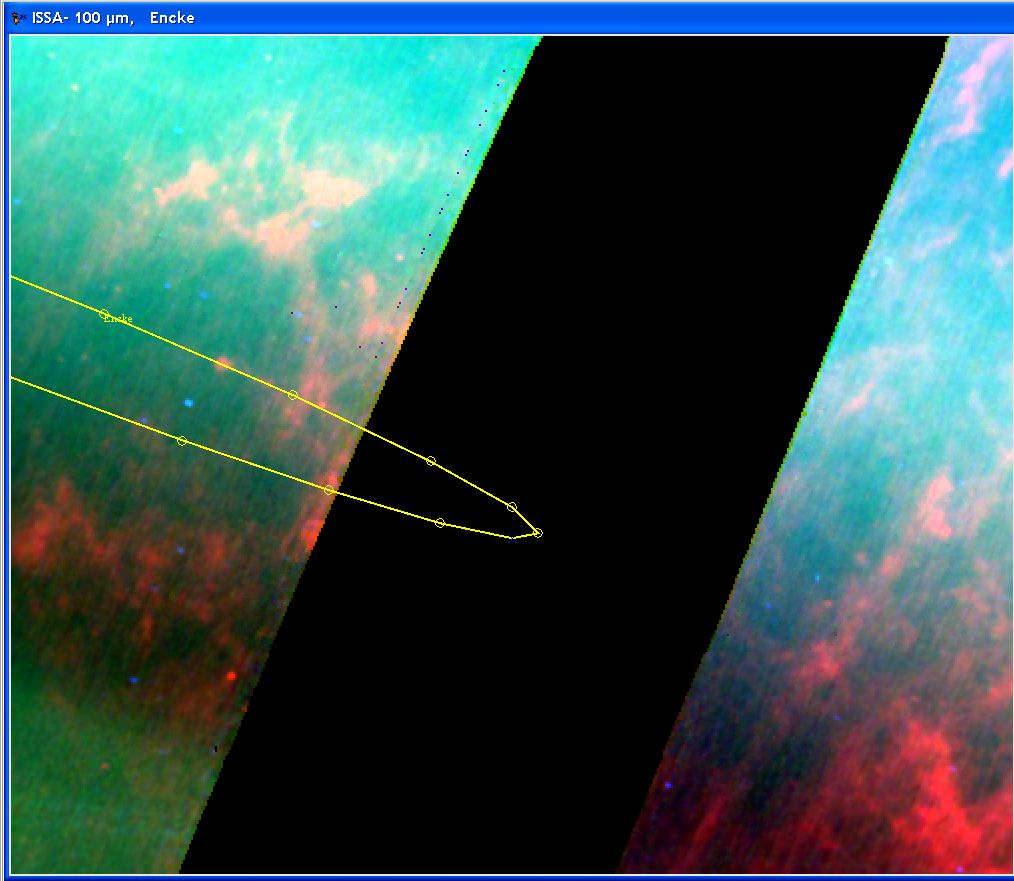Once the type of background image that you need has been selected, you will be asked to enter an observation date to allow HSpot to select the correct background image on which to display your object (Figure 19.2, “Target visibility for Comet 2P/Encke”). In the "Select Observation Date" window that appears, HSpot will display the visibility windows for your object. That is, those date ranges in which your object can be acquired by the Herschel spacecraft. Select a date within the visibility window periods, choose the number of points on the orbital track that you would like HSpot to label, and click on OK.
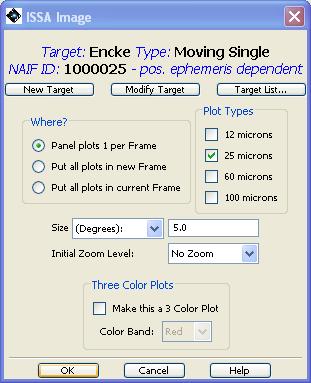
Figure 19.1. The dialogue box for requesting an ISSA image of the sky background for Comet 2P/Encke.
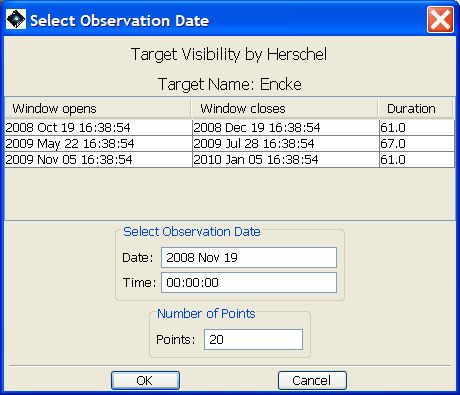
Figure 19.2. Target Visibility dialogue for Comet 2P/Encke. The “Number of Points” option allows you to choose the number of date points HSpot will display for your moving target. You can then animate through the track of the moving target on the displayed image.
If you are displaying on an ISSA, 2MASS, DSS or NED image, the track of your object across that image should now be visible in the HSpot window for the date specified (Figure 19.3, “Track of Comet 2P/Encke”). If you are displaying on an All Sky Image, you will need to go to the “Overlays” menu and select “Add Moving Target” before the track will be displayed.