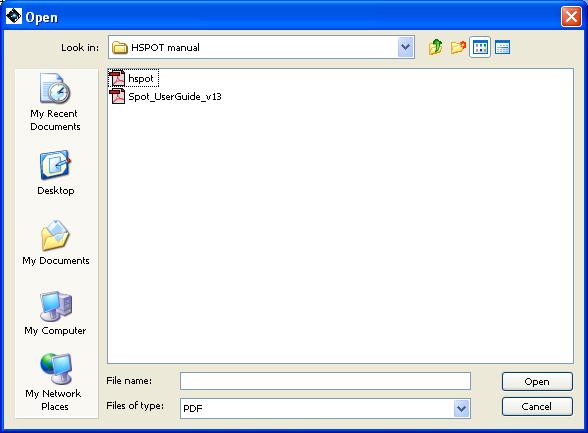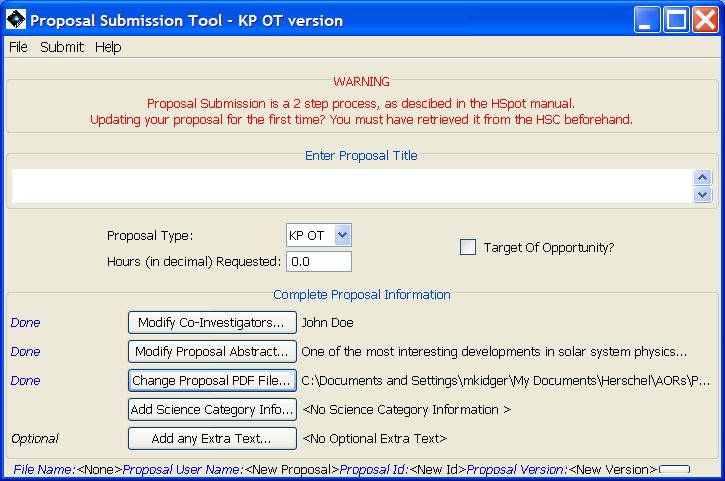Clicking on this button will bring up an open dialogue box. You can enter the path and filename or browse for the correct directory and file as shown in Figure 16.8, “Proposal tool Science Justification dialogue”. Enter, or choose the correct path and filename and click "Open". The "Proposal Submission Tool" will add the path and filename to the Main Window (Figure 16.9, “Proposal tool Science Justification addition”). When you submit the proposal, HSpot will look for this path and filename for the file and transfer the file to the HSC. The file must be in PDF format and is limited to 5Mbt (unless it includes large, high-resolution graphics, this should be more than sufficient - a Word file will usually compress substantially when converted to PDF format).