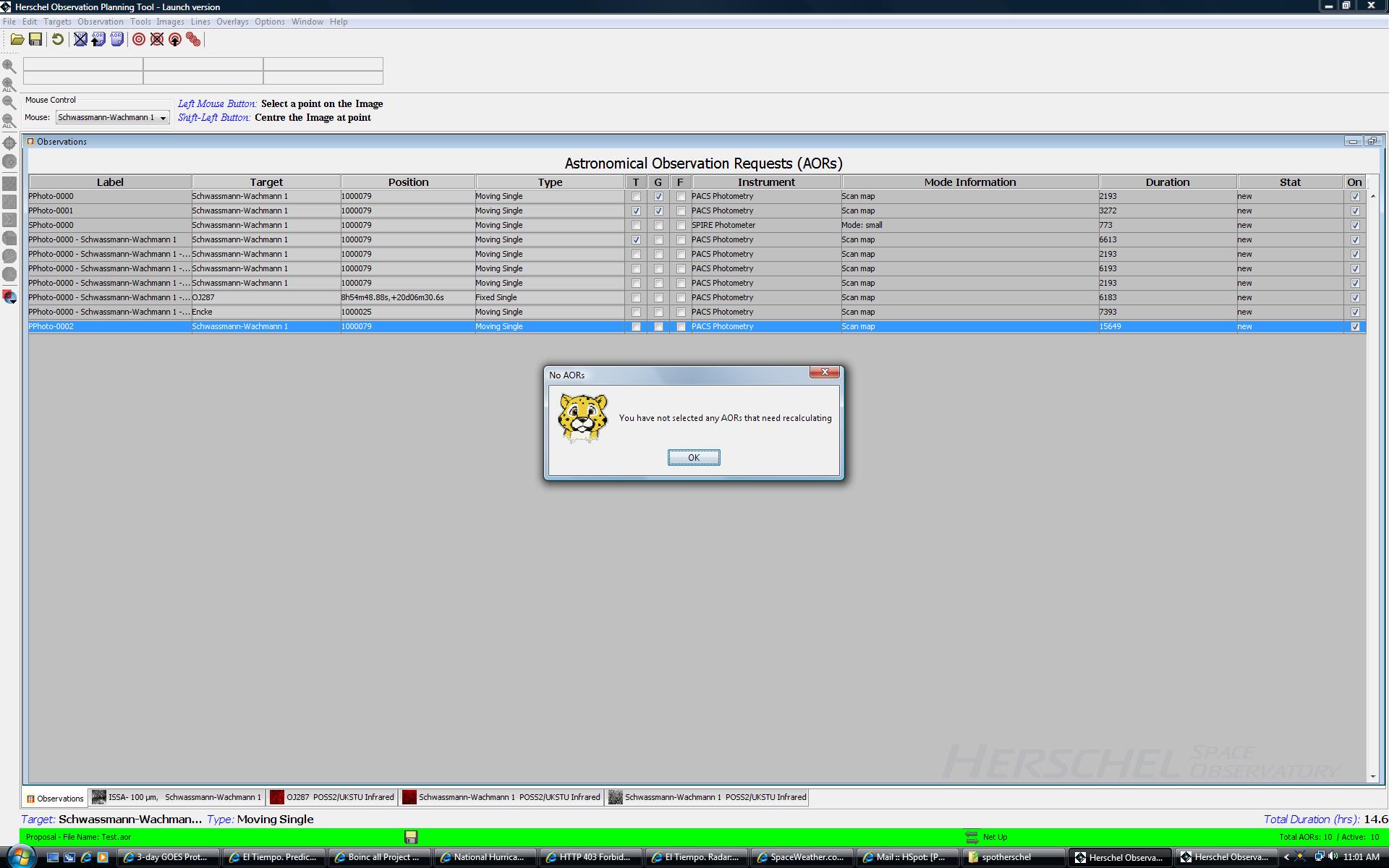The AOR Replication Tool allows HSpot to automatically create a number of AORs by merging a "template" AOR and a list of targets. For every target in your selected group, an AOR with the template parameters will be created. The Replication Tool is discussed in Section 6.5.1, “AOR Replication Tool”.
The "Target Replication Tool" allows HSpot to automatically create a number of AORs by merging a particular target with a set of AORs. If you want to perform the same set of AORs on several different targets, you can create the first set individually and then use the "Target Replication Tool" to create the AORs for the other targets.
This tool allows you to apply grouping and follow-on constraints to your AORs. See Section 16.4 for a discussion of constraints editing.
This tool allows you to apply timing constraints to AORs. See Section 16.2 for details.
You will use this tool if you wish to submit a Herschel observing proposal during an open Call for Proposals. See Chapter 17 for details.
This function recomputes the observing time estimates for the current AOR, the AORs with the ON flag set, or all the AORs loaded into HSpot. The user selects the appropriate set to use from a button on the dialogue shown in Figure 6.8, “"Recompute Estimates" dialogue”. As HSpot recomputes the estimates, they are updated in the main AOR table. The time estimation runs in the background. You can continue to work with other HSpot functions while it is running. Please note that a change in HSpot 5.0 is that you can only re-compute time estimates that are out of date (shown in red) or with no time estimate (No Est.); this is to avoid unnecessary load being placed on the HSC servers at the closure of a call, particularly as some HIFI modes require enormous resources to time estimate.
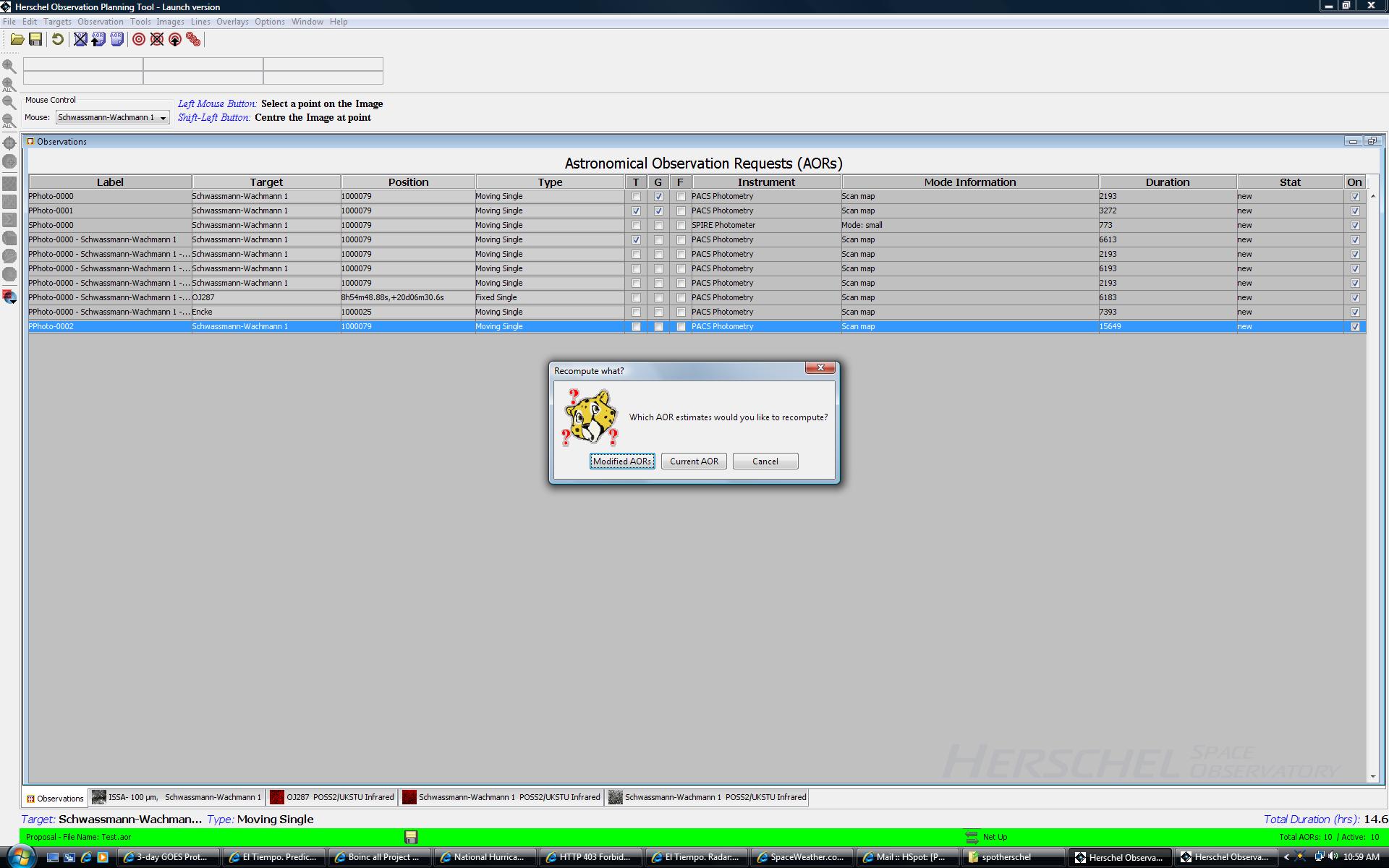
Figure 6.8. The dialogue that appears if "Recompute Estimates" is selected from the Tools menu. The user selects the set of AORs to use by clicking the appropriate button.
If you try to recompute time estimates without having any out of date estimates in your proposal, you will see the dialogue in Figure 6.9, “"Modified AORs" dialogue”.
This dialogue shows how much memory (bytes) JAVA has allocated (total memory) and how much of that allocation is currently available (free memory). We have been using this mainly as a debugging tool to determine when JAVA is having trouble with the memory allocation, mainly on Sun Workstations.