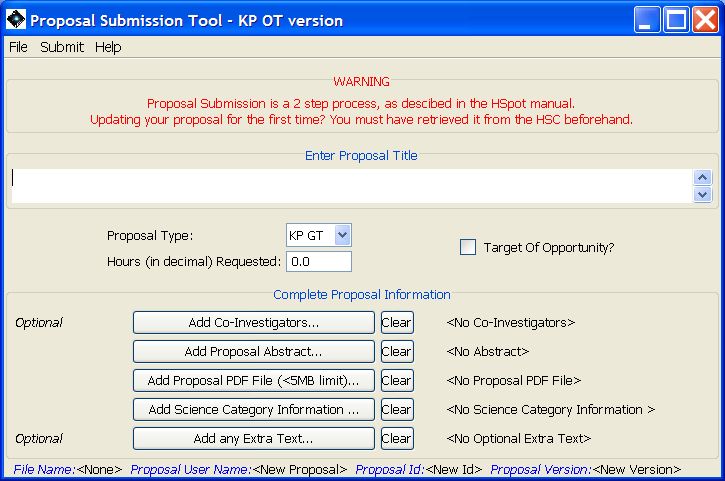Clicking on "Proposal Submission Tool" under the Tools Menu on the HSpot toolbar will bring up the Proposal Submission Tool Main window shown in Figure 17.1, “ Proposal Submission Tool window. ”. In this main window, you can:
Enter the full proposal title;
Select the proposal type (see Figure 17.2, “Proposal types”);
Select the hours of observatory time requested;
Indicate if the proposal contains targets of opportunity;
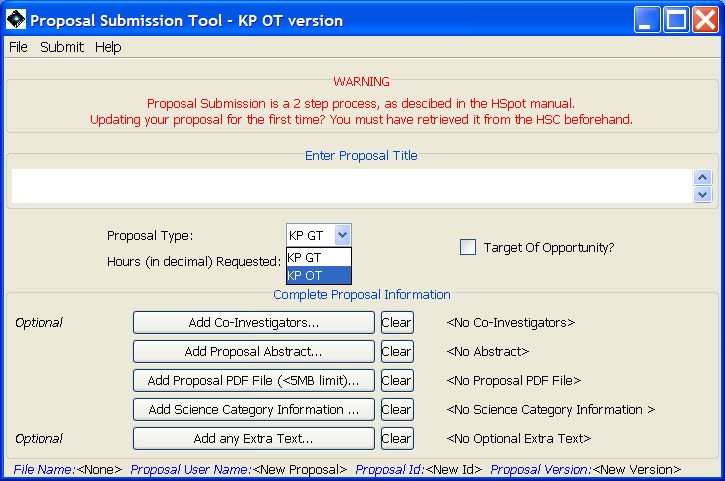
Figure 17.2. The proposal type can be chosen from the pull-down menu. For the initial call for proposals in February 2007 only the "KPGT" (Key Project Guaranteed Time) and "KPOT" (Key Project Open Time) options have been activated. At a later stage these will be replaced with the relevant options for the call that is active at the time (Open Time, Guaranteed Time and Target of Opportunity). Below this top area in the main window are buttons you can click to add information about the Principal Investigator (Section 17.3, “ Registration ”), Technical Contact, Co-Investigators, etc.
![[Note]](../../admonitions/note.gif) | Note |
|---|---|
| To be considered a Key Programme a proposal must request a minimum of 100 hours. HSpot does not apply a time check. It is the proposer's responsability to ensure that the proposal meets this requirement to be considered. There is no upper limit to the time that may be requested. Similarly, HSpot does not apply a consistency check that the same amount total of time is entered in the Proposal Submission Tool as has been submitted in the form of AORs, so it is the responsability of PIs to ensure that the correct amount of time is requested. |
File I/O is handled by this menu. These menus are similar to other I/O menus in HSpot.
This function opens a dialogue to select a proposal file to load into the Proposal Submission Tool. HSpot will look for files with a suffix ".cs" ("coversheet" information).
This function opens a dialogue window to allow you to write out to disk your proposal information. HSpot will write out the file with the suffix ".cs".
This function opens a dialogue that allows you to save the proposal information to a new file name.
This function brings up a dialogue window to select various options for printing the proposal coversheet information (general printer information, page setup, and preferences).
This function allows you to quickly save the proposal coversheet to disk. You can save it in HTML, Postscript, or PDF format.
This function allows you to prepend the proposal coversheet to the PDF Scientific Justification (i.e., proposal) file. A dialogue opens, allowing you to save the resulting merged PDF format to local disk. Note: This function often causes the Mac OSX version of HSpot to terminate abruptly; for this reason, this function has been currently rendered inactive for Macs.
This function will clear the proposal information entered in the Tool. HSpot will ask you if you are sure you want to clear the Tool.