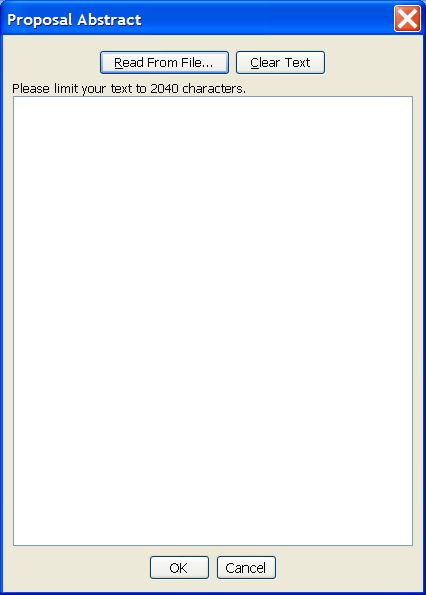Click on "Add Proposal Abstract..." to add the abstract. An abstract window will appear (Figure 16.7, “Proposal abstract window”). You can type in the abstract, or read it as text in from a separate text file (cut and paste from a Word file does not work). Note that no more than 2040 characters -- including blank spaces -- may be included in the Abstract.
If you enter more than 2040 characters an error pop-up will appear that displays the character count and requests you to restrict the amount of text that is entered. This you can do "live" in the abstract window, or in the file that is read in. If you read in a revised file it will overwrite the text already in the "Proposal Abstract" window.
Use plain ASCII text characters and avoid mark-up languages, such as LaTeX. Enter the abstract as you would like it to appear in print.