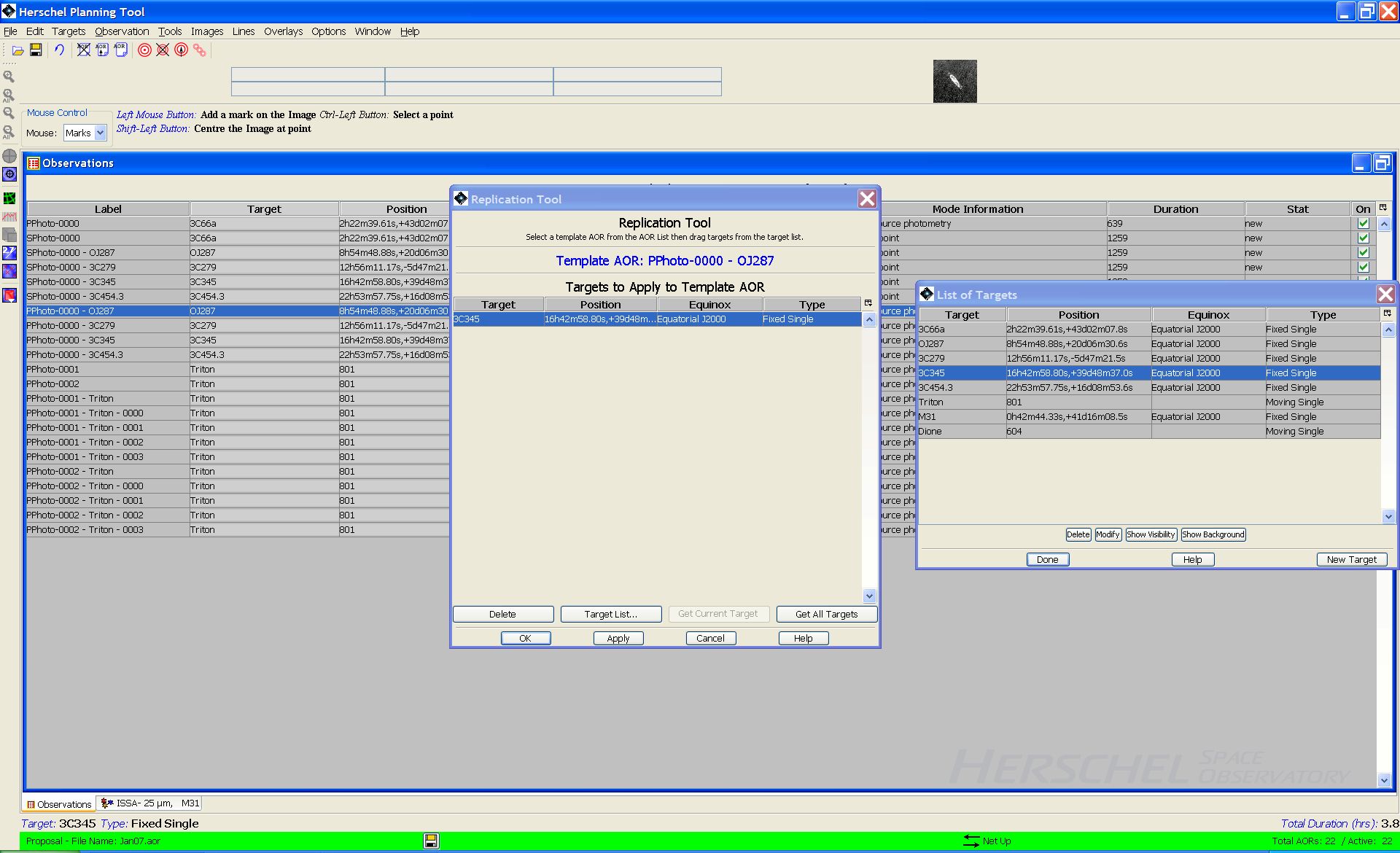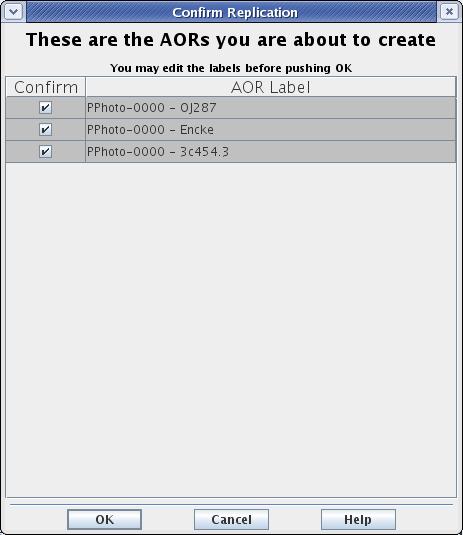Table of Contents
In order to use the same observing setup for each target individually, the user is supplied with replication capabilities that allow the same AOR to be applied to a number of targets.
The AOR Replication Tool allows HSpot to create a number of AORs automatically by merging a 'template' AOR and a list of targets. For every target in your selected group, an AOR will be created with the template parameters.
To use the AOR Replication Tool:
First create the template AOR. Click on this AOR in the AOR table to make it the current one. It will be highlighted with a blue colour to show that it is selected. All the AORs created with the AOR Replication Tool will have the AOT parameters specified in this AOR.
Select the "AOR Replication Tool" from the Tools menu.
Select the targets you wish to have merged with this template.
You may do this in one of three ways:
Open the current Target List from the "Targets" menu, the "Target List" icon, or the "Target List" button in the "AOR Replication Tool" dialogue. You may then drag-and-drop targets from the target list into the "AOR Replication Tool" window as shown in Figure 15.1, “AOR replication example.”.
You can select all of the targets in the Target List with the "Get All Targets" button from the "AOR Replication Tool" window. Note that this replicates the AOR for ALL targets, including your template AOR so that this target will be duplicated in the final list of AORs and should be deleted to avoid a duplicate pointing.
You can select the current target in the Target List with the "Get Current" button from the "AOR Replication Tool" window.
If you click "Apply" or "OK", the new AORs will be created. "Apply" leaves the dialogue window open so that you can continue editing and do more replications. "OK" creates the AORs and closes the dialogue.
Before replicating the AORs, HSpot will request confirmation as shown in Figure 15.2, “AOR replication confirmation example.”. HSpot will take no action until you confirm your request.
![[Note]](../../admonitions/note.gif) | Note |
|---|---|
If you click "Apply" and create your AORs and then click "OK", HSpot will be asking if you want to create the duplicates AGAIN. To create just one set of duplicated AORs, use "OK" when you are ready to duplicate them, or click "Apply" followed by "Cancel" when you are finished. |