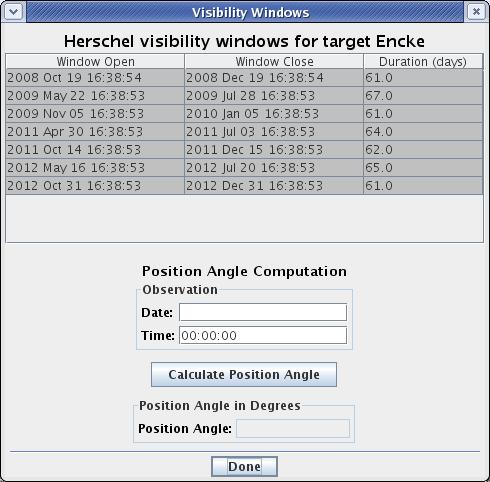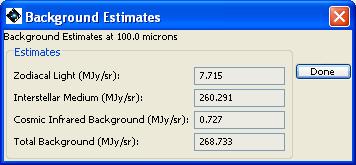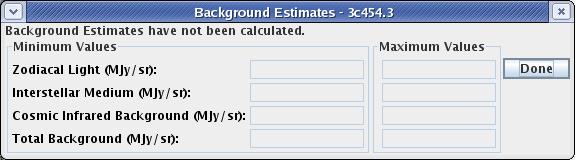The visibility windows function in HSpot is reached from the "Target Visibility" button in the upper right-hand quadrant of the target entry window. The target visibility/orientation dialogue is shown in Figure 9.7, “Target Visibility/Orientation dialogue”. Any periods when a bright moving target for which there is an avoidance zone will be in the field are deleted from the visibility window. The "Calculate Visibility Windows for All..." pull-down from the "Targets" menu allows you to calculate visibility windows for your entire list of targets all at once. For both inertial and moving targets, you can also save the list of visibility windows to a text file using the "Save Target Visibility Windows" item in the "File" menu.
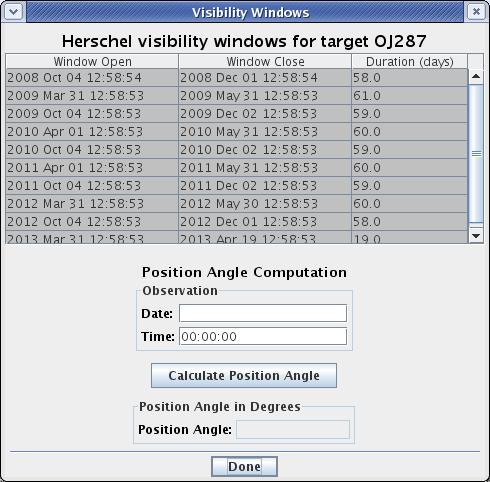
Figure 9.7. The "Target Visibility/Orientation" dialogue that shows the windows when your inertial target is visible. It is also possible to indicate the position angle of the Herschel focal plane on a date when the target is visible. The visibility window will be the complete visibility window for your target; it will not take into account any possible constraints on your AORs.
The calculated visibility window will be only for your target. It will NOT take into account any constraints that you may have placed or will place on your AORs.
The visibility windows dialogue for a selected target also appear, as "AOR visibility", when overlaying AORs on an image (see Section 19.2.8.4, “ Overlaying AORs ”). In this case though the button will take into account any constraints in your AOR, so results may differ. If you have a constraint defined, the visibility windows will be shorter.
After entering your NAIF ID or target name into the target entry window, click on the "Target Visibility/Orientation" button in the upper right-hand quadrant of the target entry window. If HSpot has access to the ephemeris corresponding to the NAIF ID of your object, it will now calculate the periods during which your object is visible to Herschel. If bright object avoidance is selected, HSpot will modify the visibility windows to avoid times when a bright object is near your target object. The visibility/orientation dialogue is shown in Figure 9.8, “Moving target visibility dialogue”. A list of moving objects is provided on the Herschel web page to help you determine which ephemeredes are already in the HSC database. The list includes the date on which the ephemeris files were generated. If HSpot does not have access to the ephemeris corresponding to the NAIF ID of your object, a message will be returned requesting that you contact the HSC Helpdesk at http://herschel.esac.esa.int/esupport/ with the name or NAIF ID of the object you want to observe. We will add this ephemeris to our database and contact you when it is ready to use.
For planning moving target observations HSpot will return visibility windows for your target and provide time estimates for execution of your AORs. However, it does not have the capability to provide more specific geometric information required for planning some Solar System observations. To further assist planning your Herschel observations with HSpot, the JPL Solar System Dynamics group has kindly incorporated the Herschel orbit file into the publicly available JPL Horizons software (http://ssd.jpl.nasa.gov/horizons.html). To generate an ephemeris for a solar system object in Horizons please use the site code 500@-486 to define the Herschel Space Observatory as your observing station (the Horizons web interface does not locate "Herschel" as a search term, so you must enter the exact site code).
Herschel can be requested as an observatory within Horizons using the telnet and e-mail and web interfaces. Horizons will return Herschel-centred target positions and geometric information, such as maximum elongation of satellites from their parent planets. An illustrative step-by-step example showing how to use Horizons to generate Herschel-centric information can be found on the Proposal Kit web page. Please consult the JPL Horizons User's Manual (http://ssd.jpl.nasa.gov/horizons_doc.html) for more detailed information on Horizons' capabilities and instructions for use.
Computing the position angle of the Herschel focal plane can be done from the "Visibility/Orientation" dialogue (shown in Figure 9.4, “Visibilities and backgrounds for a target list”). This defines the angle at which chopping will occur on any given date. The position angle for a user-selected date is reported as the degrees east of celestial north of the Herschel-to-Sun vector projected onto the sky. The default visibility is with respect to equatorial north, but the user can also have the position angle reported with respect to ecliptic and galactic north by clicking on the pull-down menu. The nominal field-of-view locations and the direction of the Herschel-to-Sun vector, projected onto the sky, are shown in Figure 9.9, “Herschel field-of-view on the sky”.
To determine a position angle, enter an acceptable date from the visibility window range into the "Observation Date" entry field and click on the "Compute Position Angle" button. HSpot will now return the projected position angle on the sky (degrees E of N) at your target on the specified date for the Herschel focal plane. You may enter the position angle that HSpot returns into the focal plane overlay (Section 20.6.6, “ Displaying the Herschel Focal Plane ”) and display the Herschel focal plane properly rotated on a sky image. If north is up and the PA HSpot returned is zero, then Figure 9.9, “Herschel field-of-view on the sky” would rotate 90 degrees anticlockwise.
If you click on a visibility window HSpot will calculate the position angle for the centre of that particular window.
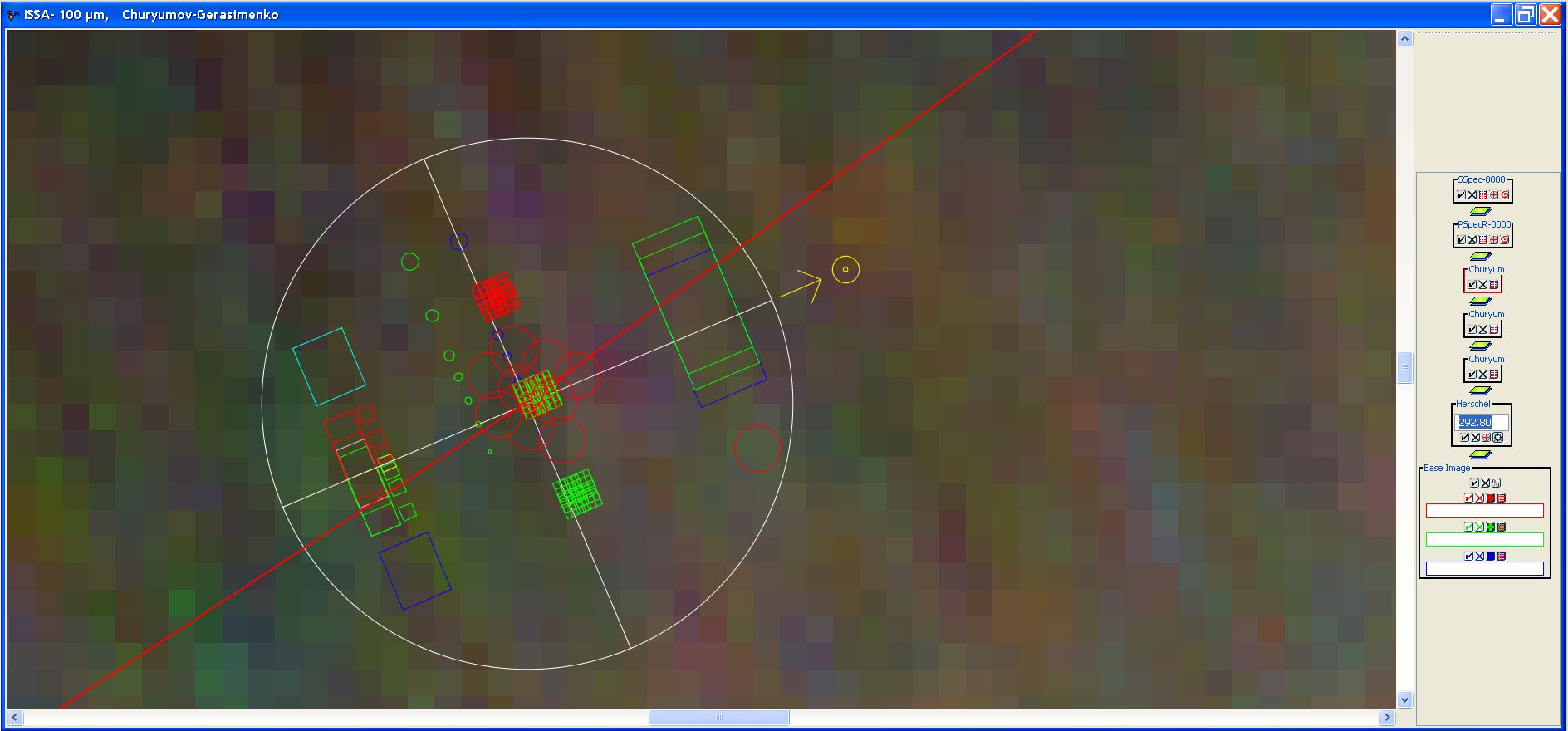
Figure 9.9. The Herschel field-of-view locations projected onto the sky. The Herschel-to-Sun vector points to the right in this figure. The position angle that HSpot returns is the degrees east of north of this axis, projected onto the sky. If north is up in this figure, the position angle returned is 270 degrees.
One of the important ingredients required to plan your Herschel observing program is the absolute brightness of the sky at the time of your observation. To judge the feasibility of detection of astronomical sources in the presence of strong foreground signals from the zodiacal light and interstellar cirrus, the observer requires knowledge of the background sky level relative to the astronomical source of interest. The HSC provides tools for estimating the sky background levels for your target. It should be taken into consideration that HSpot does not "remember" the sky background levels when creating AORs, thus it is the responsibility of the observer to take these into consideration when preparing observations.
If you are interested in the structure of the sky brightness on the scale of a few arcminutes, the best source is the IRAS sky maps (ISSA). You can examine these by displaying your target region from the Images menu (Section 6.6, “Images Menu”). These are the same maps that you can obtain from IRSKY (www.ipac.caltech.edu/ipac/services/irsky/irsky.html). These maps have had zodiacal light contributions removed, and may not provide an accurate estimate of sky brightness for IRAC observations, especially on or near the ecliptic plane.
If you are interested in the background on larger angular scales, HSpot provides a background estimate. This is accessed via the "Background" button on the HSpot target entry dialogue, which pops up a dialogue shown in Figure 9.10, “Herschel background estimate dialogue”. The observer enters the desired wavelength. A date and time is requested (date and time is required for a moving target background estimate). HSpot returns an estimate for the specified date. The units for the estimates are MJy/sr. The 'beam size' of the interstellar medium component of HSpot's background model is 5 arcminutes. The output will look like the one shown in Figure 9.11, “Background estimate for a given date”.
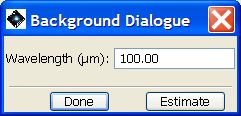
Figure 9.10. The HSpot "Background Estimate" dialogue. The user enters the desired wavelength and then a date for the observation and HSpot calculates the estimate for the given date and time at the specifed wavelength.
If you have previously calculated a background for a target you can display it by selecting the "Show Background" button on the Target List dialogue Figure 9.12, “Target list dialogue.”
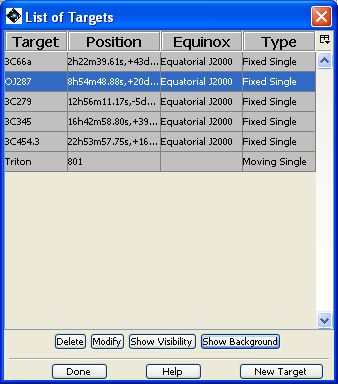
Figure 9.12. Target list dialogue showing the "Show background" button for displaying a previously calculated background estimate.
![[Warning]](../../admonitions/warning.gif) | Warning |
|---|---|
If you have not calculated the background individually for each source in your target list you will see a dialogue like the one in Figure 9.13, “No background dialogue.”. HSpot will display a warning that the background estimate has not been calculated for this target. |