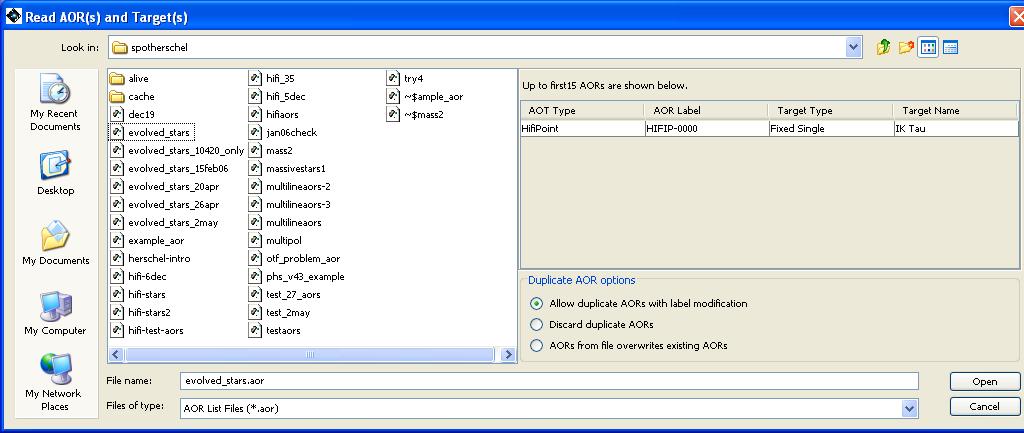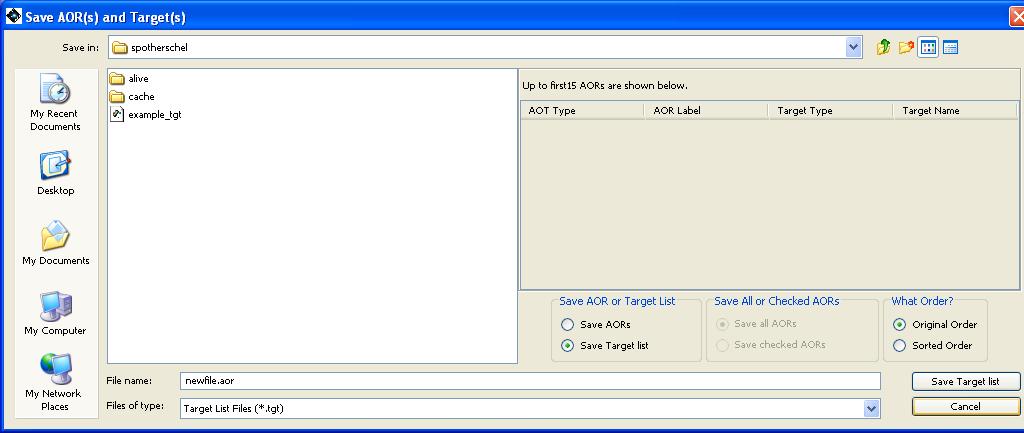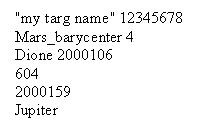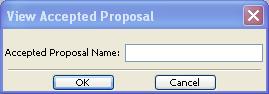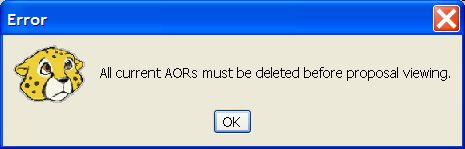Table of Contents
- 6.1. File Menu
- 6.1.1. Read AORs and Targets
- 6.1.2. Save AORs and Targets
- 6.1.3. Import Fixed Single Target List
- 6.1.4. Import Moving Single Target List
- 6.1.5. Save Target Visibility Windows
- 6.1.6. Save Current Plotted Image as FITS file
- 6.1.7. Save Current Plotted Image and Overlays to JPEG, GIF, BMP, or PNG
- 6.1.8. View Accepted Proposal
- 6.1.9. Quit
- 6.2. Edit Menu
- 6.2.1. Undo [ctrl-Z]
- 6.2.2. Delete Selected AORs [delete]
- 6.2.3. Modify Current AOR [ctrl-M]
- 6.2.4. Copy Selected AORs [ctrl-C]
- 6.2.5. Delete All AORs
- 6.2.6. Delete All Targets
- 6.2.7. Enable All AORs
- 6.2.8. Disable All AORs without G/F Constraints
- 6.2.9. Toggle ON Flag (AORs without G/F Constraints)
- 6.3. Targets Menu
- 6.4. Observation Menu
- 6.5. Tools Menu
- 6.6. Images Menu
- 6.6.1. ISSA/IRIS image: The IRAS Sky Survey Atlas
- 6.6.2. 2MASS: Two Micron All Sky Survey
- 6.6.3. MSX: Midcourse Space Experiment
- 6.6.4. DSS: Digitized Sky Survey
- 6.6.5. Memory and cleanup
- 6.6.6. Summary of HSpot permitted image sizes
- 6.6.7. SkyView: SkyView image data
- 6.6.8. NED Image: NASA/IPAC Extragalactic Database
- 6.6.9. ISO Archive Image
- 6.6.10. NVO Image
- 6.6.11. FITS File Image
- 6.6.12. Lines Menu
- 6.6.13. Overlays Menu
- 6.6.14. Window Menu
- 6.6.15. Help Menu
- 6.7. HSpot Menu Command Summary
HSpot has 11 menus that provide the tools needed to create your AORs. Section 6.7, “HSpot Menu Command Summary” gives a single page summary of all the HSpot menu items. The menus provide the following functions.
File I/O is handled from this menu.
This function opens a dialogue to select a file of targets or AORs that has previously been written out with HSpot . AOR and target files are XML files created by HSpot with the formatting required by the software. HSpot expects AOR files to have the suffix ".aor" and HSpot target files to have the suffix '.tgt'. A sample file illustrating the format used for targets and AORs are provided in Appendix A.
The "Read AORs and Targets" dialogue is shown in Figure 6.1, “The "Read AORs and Targets" dialogue”. You can browse directories and select a target or AOR file from the list or type in the name. At the right side of the dialogue, you can select the method HSpot should use for handling duplicate AORs, i.e., if an AOR file you are reading in contains an AOR with the same "Unique AOR Label" as one already loaded in HSpot. The default is for HSpot to read in the duplicates and append "copy" to the labels, so that they remain unique. The name of the last AOR file read into HSpot will appear in the lower left corner of the main HSpot window. You can also select to discard duplicate AORs, as well as overwrite AORs already in HSpot with AORs read in from local disk.
If you are a Linux user, and are trying to read your saved AORs in the default directory of /home/{username}/.spot you may need to enter the full pathname in the filename field.
This function opens a dialogue to allow you to write out either your targets (in HSpot format) or your AORs to XML files. HSpot writes out AOR files with the suffix ".aor" and HSpot target files have the suffix ".tgt". These are plain XML files created by HSpot with the required formatting. A sample file illustrating the format is shown in Appendix A.
When writing out AOR files, you can either write out all of your AORs, or a subset of files for which you have set the 'ON' flag. It is important that you save your AORs before exiting HSpot, otherwise your work will be lost. HSpot does not save AORs or targets to disk automatically.
On leaving HSpot you will be asked if you wish to save your AORs - the default is yes.
If you have targets that have been entered, but not saved as AORs, HSpot does not prompt on leaving the program to ask if you wish to save them. Any unsaved targets will be lost.
If you do not select a directory in which to save your files, the default directory is:
Solaris/Linux/Mac: /home/{username}/.spot
Windows XP: C:\Documents and Settings\{username}\Application Data\spotherschel
When you select "Save AORs and Targets", the dialogue shown in Figure 6.2, “Save AORs and targets dialogue” opens. The default function for this dialogue is to save AORs to a file. In this example HSpot would create a file called "newfile.aor". If you include the ".aor" suffix in the File name, HSpot will also create "newfile.aor". If you read in a file of AORs and save them to a new file name, the file name in the lower left corner of the HSpot window will not change. It continues to show the last AOR file that was read into HSpot.
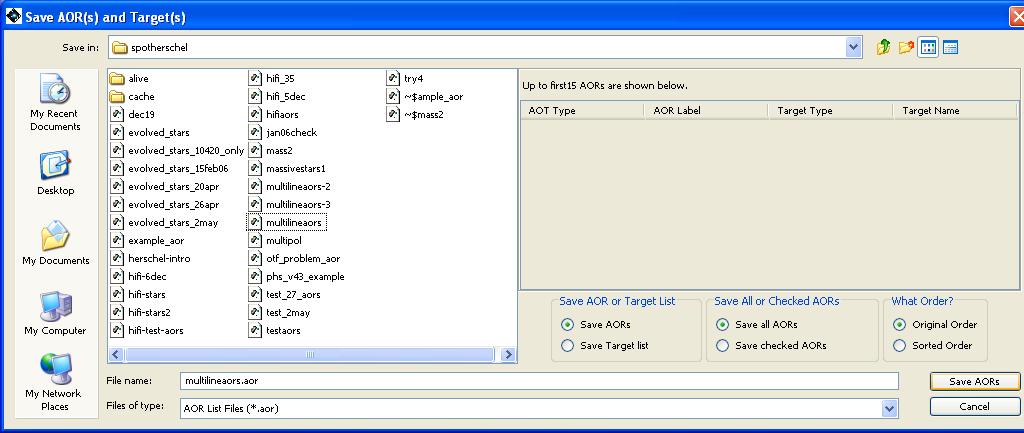
Figure 6.2. The "Save AORs and Targets" dialogue. Note that AORs and targets can be saved in separate files which have expected extensions of ".aor" and ".tgt" respectively.
If instead of saving a file of AORs you want to save just targets to a file, select the "Save Target list" button near the bottom of the window. The dialogue then changes to the form shown in Figure 6.3, “Save targets dialogue”. HSpot is now ready to save a file of the currently entered targets called "newfile.tgt".
HSpot can read in single target/line lists for inertial targets in ASCII format. A sample file is shown in Figure 6.4, “ASCII target import file”, and the required format of the file is described. HSpot will resolve the name from the target list. The keyword, "NAME-RESOLVER", can be input at the top of the list, with values of either "ned" or "simbad." If the target list with this keyword included contains a line consisting only of a target name, the name resolver is contacted via the Internet to retrieve the positional information. HSpot must be connected to the Internet and the name resolver available for this feature to function - at the time of writing HSpot is occasionally suffering from problems with NED access due NED downtime. Previously NED went out on a port that may be blocked by some firewalls, but this problem has now have been solved by the opening of a new port.
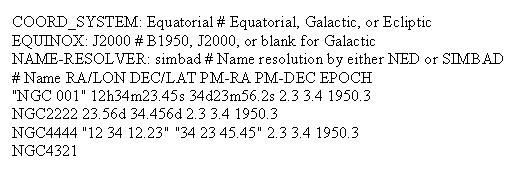
Figure 6.4. Format for ASCII target lists. Importing this ASCII file will allow the targets to be available for AOR creation.
In Figure 6.4, “ASCII target import file”:
The first two keywords give the coordinate system and equinox for all the positions in this list; these keywords are optional.
The list columns are separated by spaces. If there are spaces in the values for a column, quotation marks are needed surrounding the value. This is particularly true for name resolving.
Any lines starting with the pound sign (#) will be treated as comments.
Proper motion for RA and DEC, in arcseconds, are not required, may only be entered for Equatorial coordinates, and must always be supplied in RA and Dec pairs.
If the value for the fourth column is larger than 1900.0, it is interpreted as the epoch. If it is smaller than 1900.0 it is assumed to be a proper motion, as discussed above. The epoch field need only be entered for equinox B1950 coordinates.
Notwithstanding the previous comment, for operational reasons, HSpot will only support J2000 coordinate entry. Users should precess their coordinates to J2000 if using other systems. The epoch for the coordinate must also been given for 2000.0.
If only a name is listed in the first field, and a name resolver is specified (in the example above, "ned"), the resolver will be contacted for positional information. In general NED has a more forgiving name resolver.
The following examples work, or do not work in NED and SIMBAD:
3C66A - Works in NED and SIMBAD
3C66a - Works only in NED
3C 66A - Works in NED and SIMBAD
3C 66a - Works only in NED
3c66A - Works in NED and SIMBAD
3c 66A - Works in NED and SIMBAD
3c 66a - Works only in NED
Abell3511 - Works in NED and SIMBAD
Abell 3511 - Works in NED and SIMBAD
A3511 - Works in NED and SIMBAD
A 3511 - Works in NED and SIMBAD
NGC4321 - Works in NED and SIMBAD
NGC 4321 - Works in NED and SIMBAD
N4321 - Works only in NED
N 4321 - Works only in NED
You can create targets in the format required by HSpot with a text editor and then read in these files.
HSpot can read in lists of single moving targets. The format for the input file must follow these rules:
Comments must start with # or !.
Each line should have at most 2 elements. The first element is the NAIF Name and the second is the NAIF ID if both elements are present.
If only one element is provided, it is assumed to be the NAIF ID if it is all numbers (put it in quotation marks, if it is a name). If the one element has characters other than numbers, it is assumed to be the name.
If there are spaces in the name, put the entire name inside quotation marks.
![[Note]](../../admonitions/note.gif)
Note What works and does not work in a moving single target list:
Saturn - Offers a choice between Saturn Barycentre and Saturn (physical centre). For the spatial resolution of Herschel both are exactly equivalent.
Pluto - Offers a choice between Pluto barycentre, Pluto (physical centre) and the (primary) Minor Planet designation. For the spatial resolution of Herschel all three are exactly equivalent.
Orcus - Accepted and correctly resolved.
15789 - Offers a choice of 14 different asteroids that have a provision designation "Year SC". Select 1993 SC.
"1993 SC" - Accepted and correctly resolved without ambiguity.
"1992 QB1" - Accepted and correctly resolved.
1992 QB1 - Gives error in NAIF ID.
1992QB1 - Ignored, but no error message given.
Note that it is better to use "1993 SC" in quotation marks than to use the equivalent permanent number designation 15789, which gives an ambiguous resolution to NAIF ID.
The NAIF ID must not be in quotation marks.
If only one element is on the input line, HSpot will attempt to resolve the missing Name or ID. HSpot will issue a warning message if a given name does not resolve a NAIF ID (and no entry for the object will appear in the target list). If both Name and ID are provided, both will be used as they appear on the input line.
Remember that names may not be unique, although NAIF IDs are. Type in the name "Io" and resolve it with NAIF and you will receive a choice between Jupiter's satellite Io (NAIF ID 501) and the asteroid (85) Io (NAIF ID 2000085). You must select the object that corresponds to the one that you wish to observe to proceed. Not all objects with a NAIF ID will have their ephemeris loaded into HSpot; the list of science target solar system objects is given in Appendix C, Solar System Objects that have ephemeris information in HSpot, while a number of additional asteroids of interest for Herschel calibration are also included.
An example moving single target list looks is shown in Figure 6.5, “Target list input for moving single targets”.
The menu item is only active if you have calculated visibility windows for targets in your target list. If you select it you can save the visibility windows that are currently stored in memory to a text file. HSpot cannot read this file back in.
If you are currently displaying an image in HSpot selected from the "Images" menu, this will save the image as a FITS file. It does not save any overlays, just the image.
If you are currently displaying an image in HSpot selected from the "Images" menu, this will save the image, along with any overlays, as a GIF, JPEG, BMP (bitmap), or PNG format file.
This feature allows you to view the abstract for and download into HSpot direct from our database, all the AORs in an approved Herschel observing proposal. You can then save these AORs on your local disk and/or modify the most up-to-date set of AORs for a program. You must be connected to the Internet and see the "Net Up" icon in HSpot (bottom right) to download an approved proposal from the Herschel Science Centre (HSC). Proposal identification is by name, or by proposal identification number, entered in the dialogue shown in Figure 6.6, “Dialogue to enter a program ID number or name to View Program.”.
Note that you should have deleted first any AORs that you have in HSpot before reading in the proposal and its associated AORs, otherwise you will receive the error message shown in Figure 6.7, “The warning that you already have AORs in HSpot that must be deleted before you can read in an accepted proposal and its associated AORs.”.