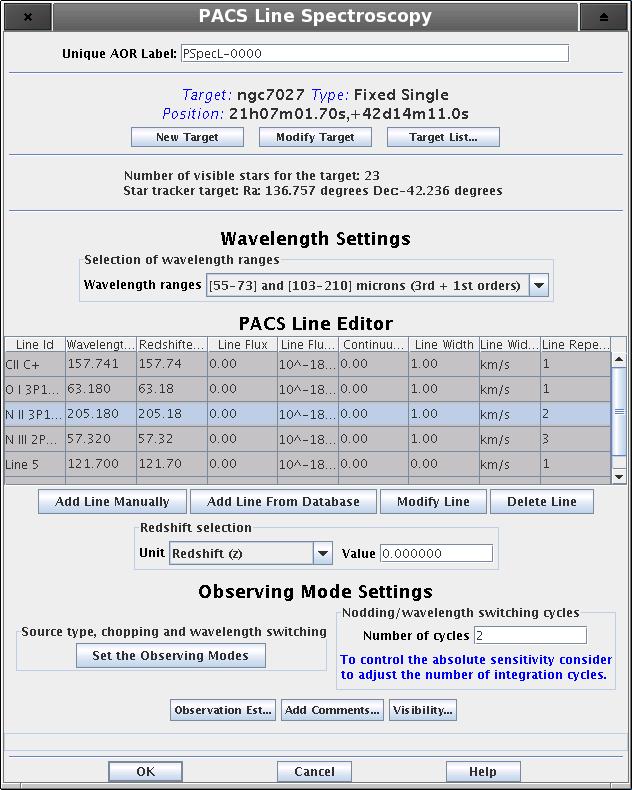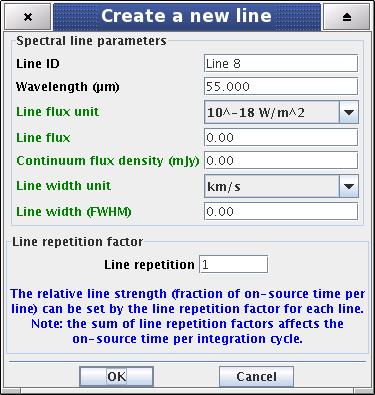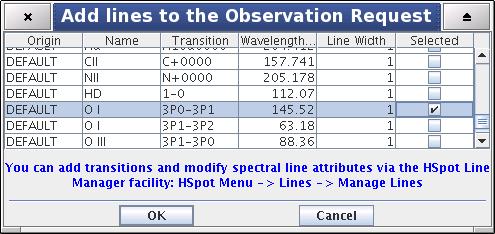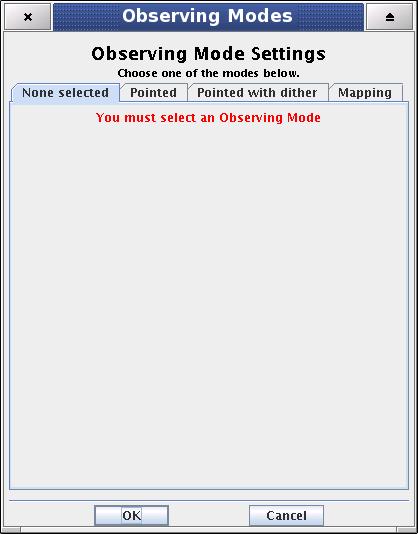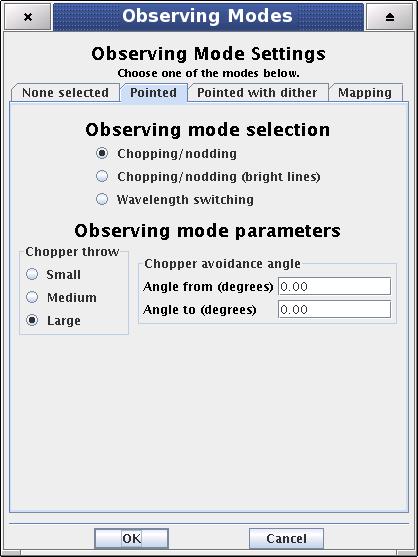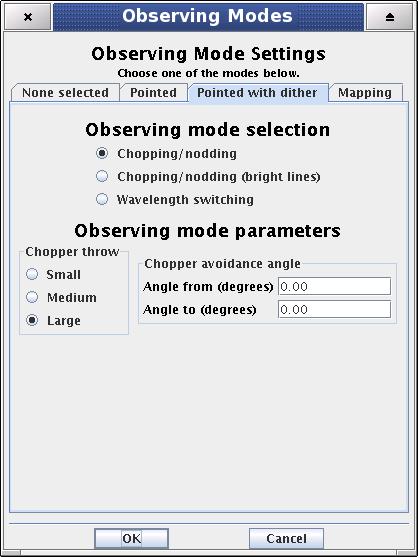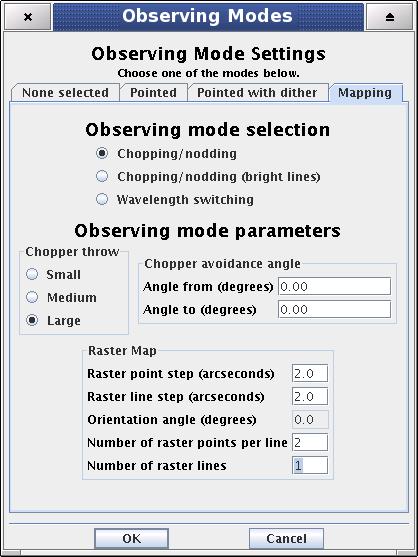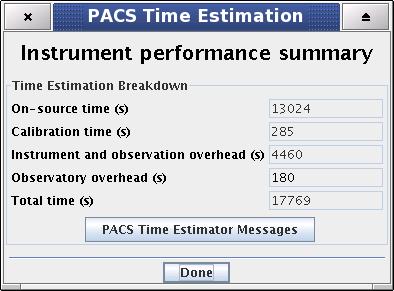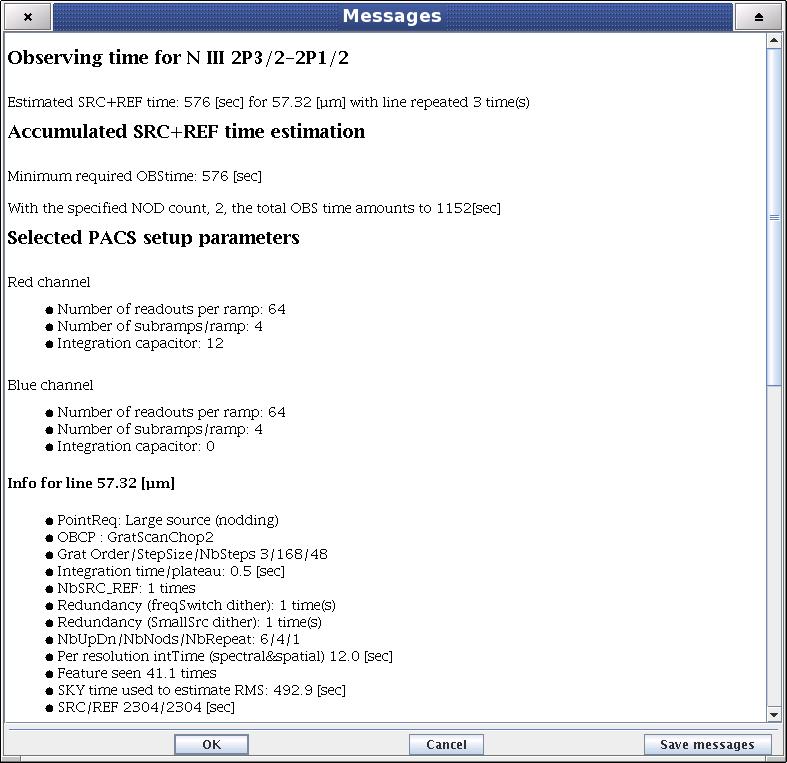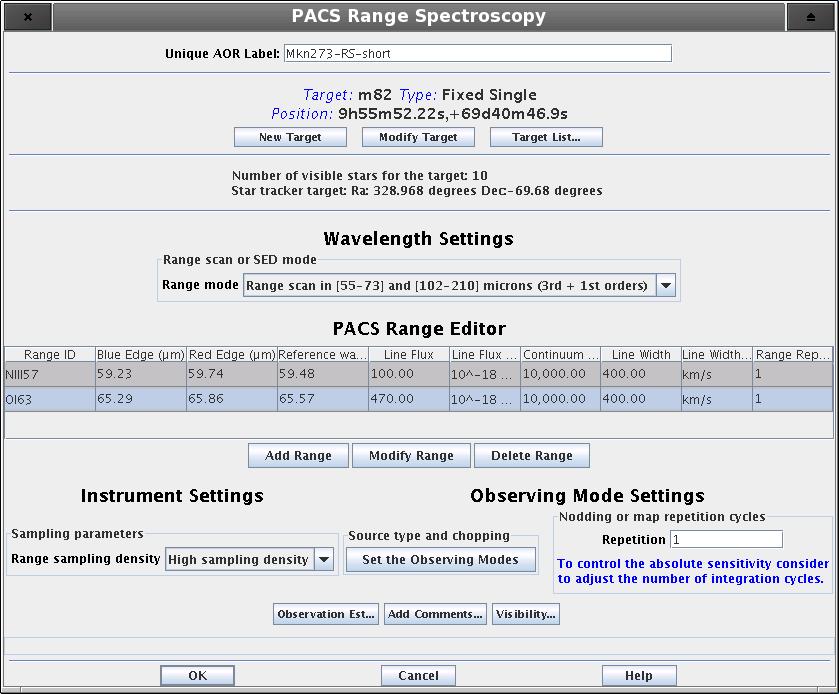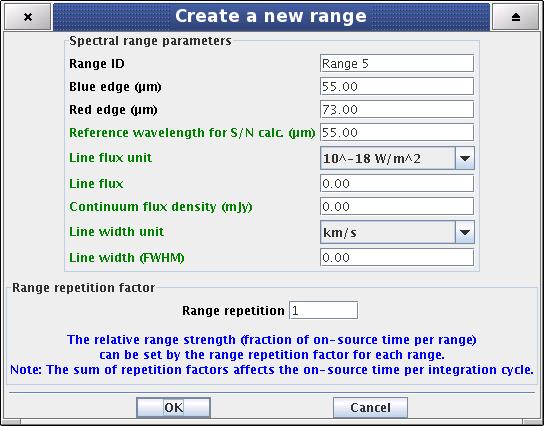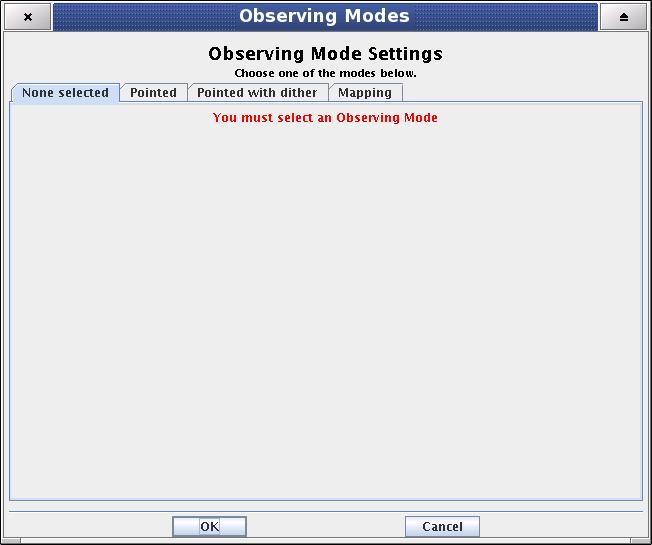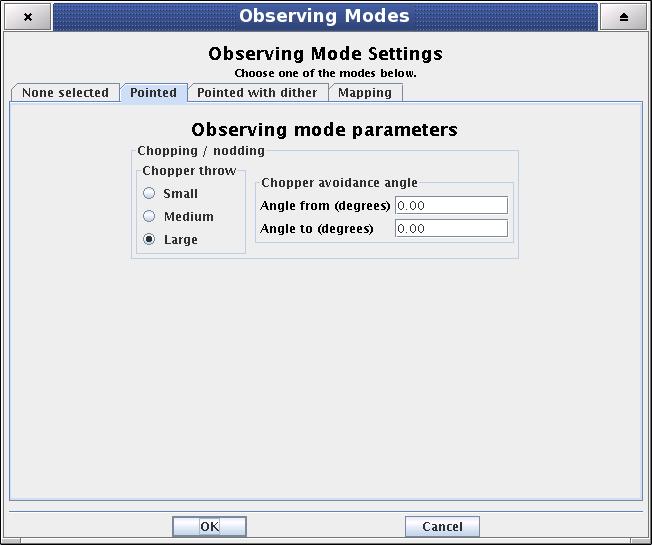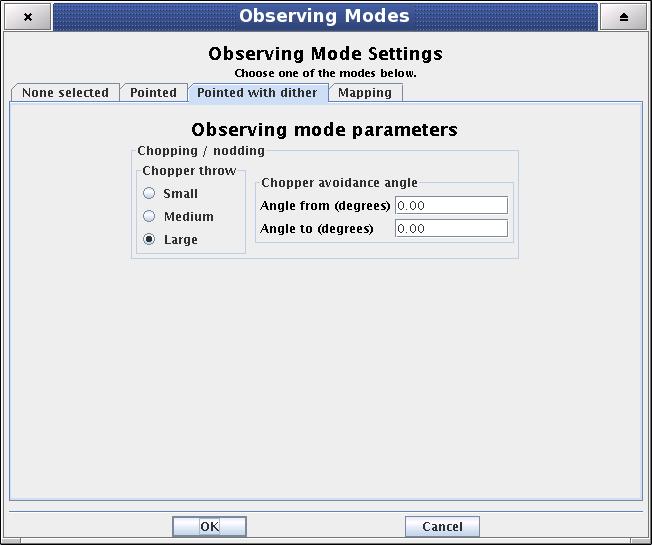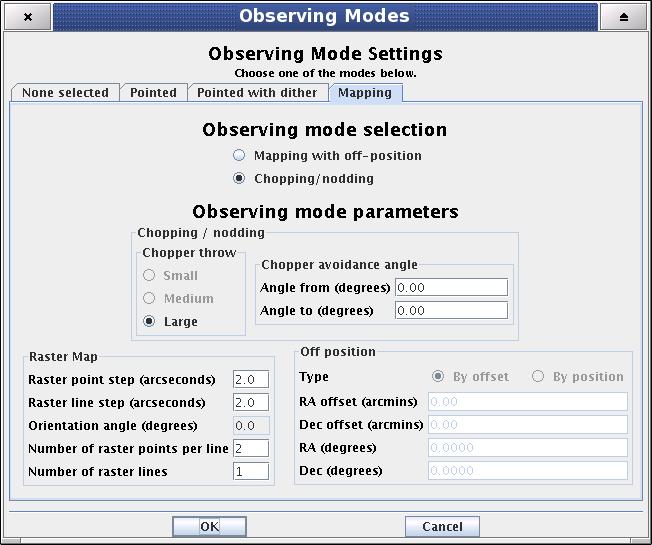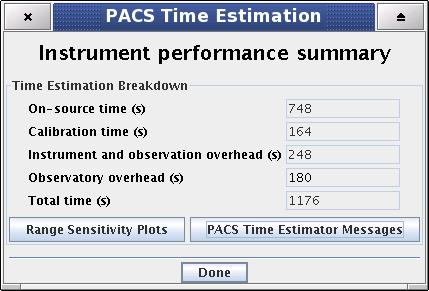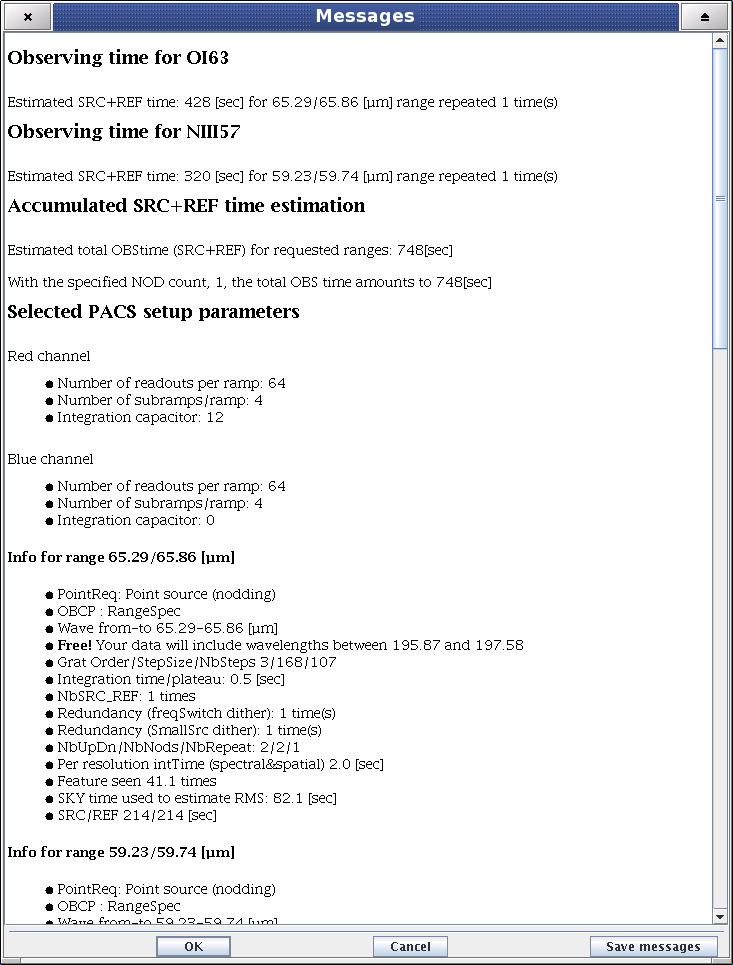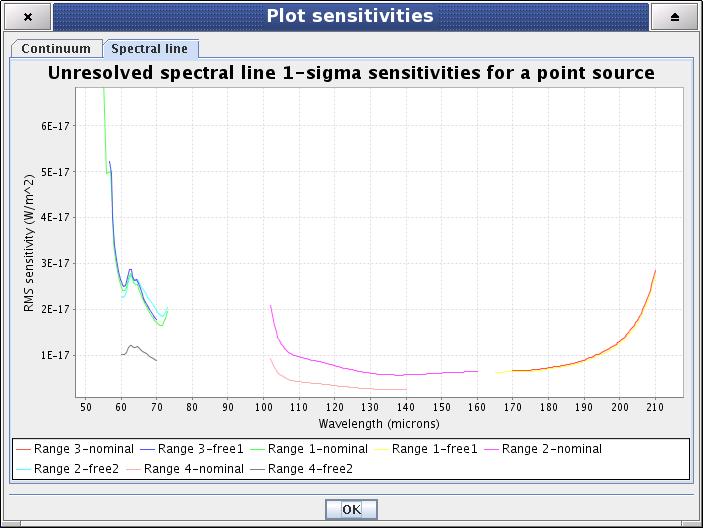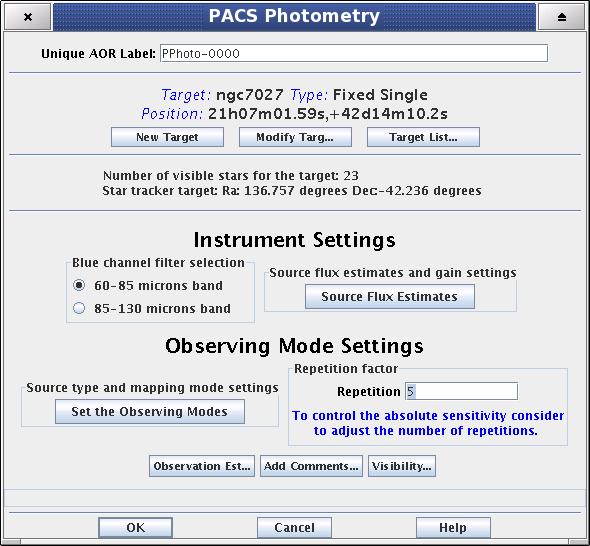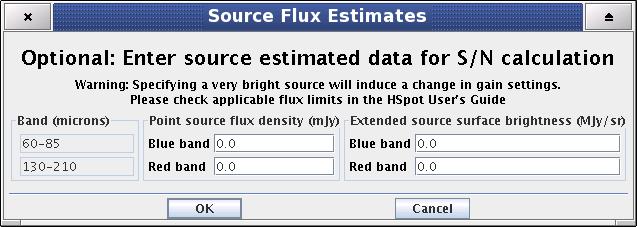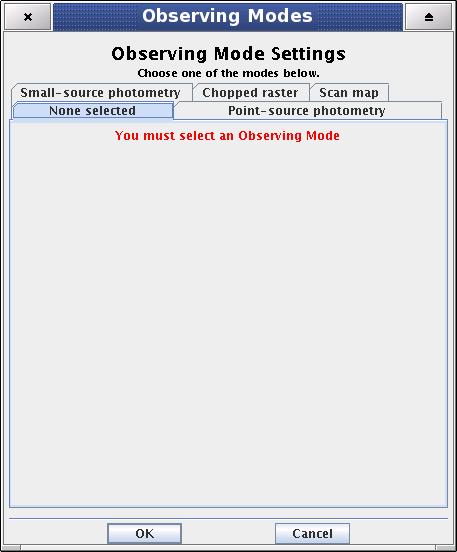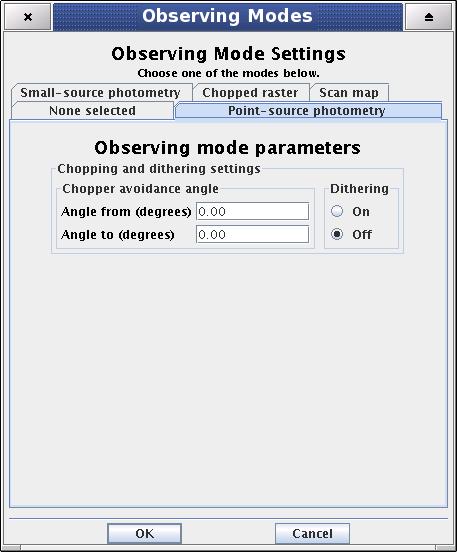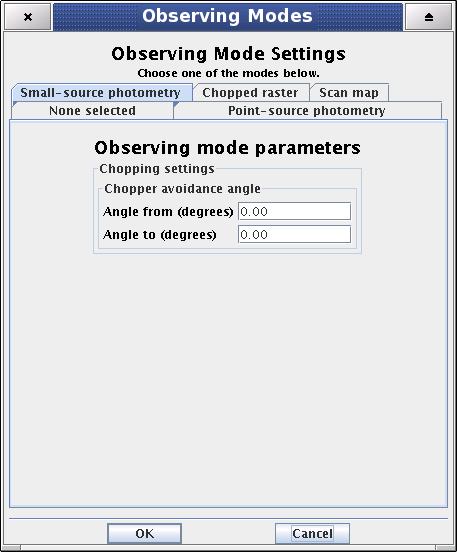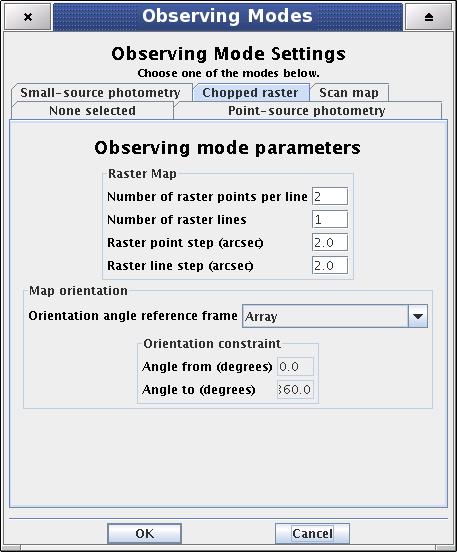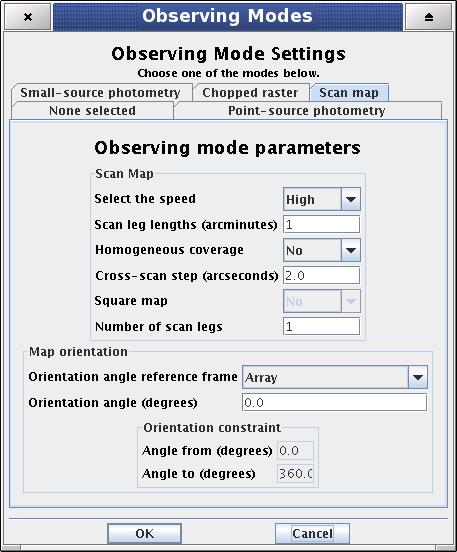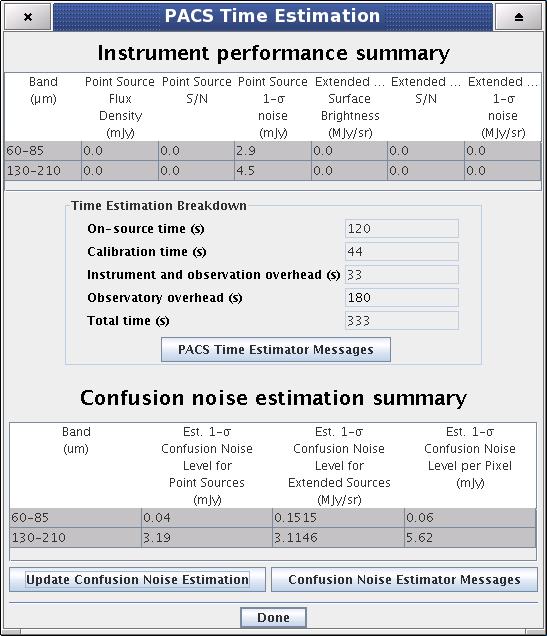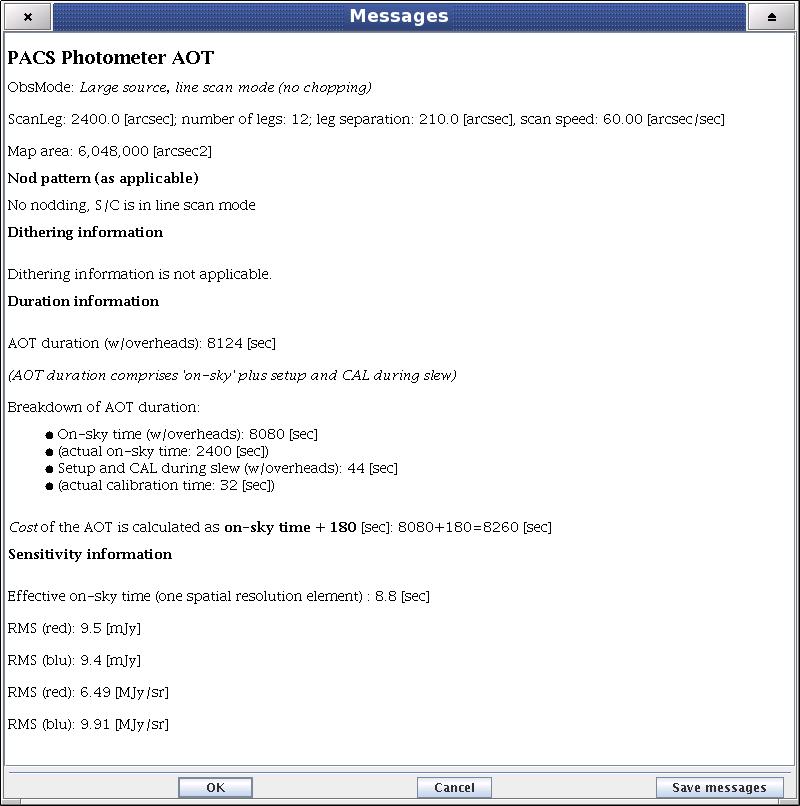In this AOT the PACS spectrometer is operating for observations of individual spectral lines. Depending on the requested grating order, the short-wavelength array observes in the 57-72 micron, or 72-105 micron band, while the long wavelength red array observes in the 105-210 micron band. For improved flat-fielding, the grating will be scanned by a number of discrete steps around the spectral line central wavelength, such that drifts in detector responsivity between individual pixels are eliminated. These grating scans provide a short spectrum covering ~1500 km/h with a resolving power of ~1700 in its highest resolution for each line and for each of the five by five spatial pixels. Background subtraction can be achieved either through standard chopping/nodding (for faint/compact sources), or through 'frequency-switching' techniques of the grating mechanism (for line measurements of bright extended sources). The observer can select either chopping/nodding, or frequency switching, in combination with one of the three observing modes: "pointed", "pointed with dither" and "mapping".
The "Wavelength Settings" part of the PACS Line Spectroscopy start-up screen provides the observer with the opportunity to specify a set of spectral lines to observe within a single AOR. The main component of this functionality is the "PACS Line Editor" table which is where spectral line information is held. Before the observer provides table entries, the applicable wavelength ranges have to be specified.
The user selects the applicable wavelength ranges (defined by the grating diffraction orders) via the first pull-down menu. There are two possibilities:
Option 1 - "[72-105] and [105-210] microns (2nd + 1st orders) " - default option
Option 2 - "[55-72] and [105-210] microns (3rd + 1st orders)"
As a result of the selection, the (redshifted) wavelengths of line centres have to be specified in the "PACS Line Editor" table, either within the 72-210 micron band, or within the 55-72 and 105-210 micron band.
![[Note]](../../admonitions/note.gif) | Note |
|---|---|
| As it is indicated in the options above, irrespective the blue order selection spectral lines can be always requested in the 105-210 micron band (1st diffraction order) of the red spectrometer array. |
![[Tip]](../../admonitions/tip.gif) | Tip |
|---|---|
| The observer has a choice of creating an observation of spectral lines located along the entire PACS wavelength range (55-210 micron) by grouping AORs. In this case at least two AORs have to be filled with flipped grating order options. See chapters 5.5.3 and 5.5.4 (grouping and timing constraints) for further information. |
When setting up the list of spectral lines to be observed the PACS Line Editor is used. The AOT allows a maximum of ten lines to be entered into the table, although the use of "Repetition factor" parameter could result a further restriction on the number of observable lines (see below).
![[Tip]](../../admonitions/tip.gif) | Tip |
|---|---|
| If your observation requires more than the allowed number of lines consider to set up a group of AORs. See chapters 5.5.3 and 5.5.4 (grouping and timing constraints) for further information. |
The table gives a summary of spectral line dependent attributes of your AOR. You cannot enter, modify or remove values in the table directly. The three buttons at the bottom of the table allow the following:
Add line manually - pressing this button allows the addition of a new spectral line in the chosen wavelength range. A "Create a new line" window is opened and the user can enter values in the enabled fields. The "Line ID" and "Wavelength" fields cannot be edited if the line is taken from a database. Once the "OK" button is pressed the spectral line settings are stored in the PACS Line Editor.
Add line from database - The selection of a given line/transition can be made via the HSpot spectral line managing system. Clicking on this button will make the "Add Lines to the Observation Request" dialogue window pop-up (see below). This dialogue allows the addition of a spectral line that is within the PACS [55-210] microns wavelength range. Once the line/transition is selected and the "OK" button is clicked the line settings are stored and a synopsis is displayed in the PACS Line Editor. Line attributes will show default settings in the table, you have to click on "Modify Line" to reset parameters.
Modify line - This button allows spectral line settings to be modified after they have been created with the "Add" functionality noted above.
Delete line - Allows the deletion of a spectral line. Click on the table entry holding the spectral line to highlight it then hit the "Delete" button to remove it. Deleting a line has no effect on other lines in the table. Default line IDs will not change for already configured lines.
The "Add Lines to the Observation Request" dialogue is a shopping basket which filters PACS detectable transitions from the HSpot "Manage Lines" facility (see Chapter13).
The "Add Lines to the Observation Request" dialogue has some rules applied to it:
Only one line may be selected in a single dialogue. To retrieve additional spectral lines, click on again the "From Database" check box and repeat the procedure for the next line in the table.
If your "Manage Lines" window does not contain any user defined lines that fall in the specified PACS wavelength range the "Add Lines to the Observation Request" dialogue will open containing the default lines only. You should click on "Cancel" and fill your line database with appropriate transitions through the "Manage Lines" dialogue (see Chapter 13).
![[Note]](../../admonitions/note.gif) | Note |
|---|---|
| Default lines included in the "Add Lines to the Observation Request" dialogue provides a handful set of most often requested strong lines. |
![[Tip]](../../admonitions/tip.gif) | Tip |
|---|---|
| An extended list of lines can be added to the "Add Lines to the Observation Request" window from online catalogues and/or individual line information provided by the user (see Chapter 13 and functionalities of the "Manage Lines" dialogue). |
![[Note]](../../admonitions/note.gif) | Note |
|---|---|
| The Create a new line / Update a line dialogues include optional parameters for signal-to-noise calculation in case the observer can supply source estimates. Optional parameters are highlighted in green text in the HSpot windows. |
Mandatory parameter. A unique line identification label. It has to be at least one character different for the subsequent lines, default values are "Line 1, Line 2, ... Line 10". User defined Line Ids could contain any character string including spaces up to 40 characters. If the user removes a line from the table (see below) the Line Id will not change for the remaining set of lines.
![[Note]](../../admonitions/note.gif) | Note |
|---|---|
| If a spectral line is taken from the "Manage Lines" database (see Chapter 13) then the Line Id will be copied from the database. This string can be overwritten as can default line Ids. If a line is taken from a database the user is not allowed to reset its Line Id and wavelength in the Line Editor Table. Attributes of database transitions can be changed using the "Manage Lines" functionality (see Chapter 13). |
Mandatory parameter. The rest wavelength of the line centre. If no redshift is specified, the PACS grating will perform a 40 step up- and down scan, centred around the line's central wavelength. For about two thirds of the on-source time PACS measures the (unresolved) spectral line and about one third of the time is spend on measuring the baseline. See the PACS Observers Manual for more information.
![[Note]](../../admonitions/note.gif) | Note |
|---|---|
|
Parameter calculated by HSpot, it appears only in the PACS Line Editor and indicates the redshifted wavelength of the line centre. The bottom pull-down menu allows the reference frame for the redshift to be input.
![[Note]](../../admonitions/note.gif) | Note |
|---|---|
|
This menu gives the flexibility to switch between physical input units supported by the PACS AOT logic. The pull-down menu allows the unit of line flux to be defined:
Option 1 - "Flux (10^-18 Watt/m^2)", default option
Option 2 - "Flux (10^-15 erg/s/cm^2)"
The "Line Flux" parameter of the Line Editor Table is interpreted in the selected units.
![[Note]](../../admonitions/note.gif) | Note |
|---|---|
| In cgs units the flux is measured in erg s^-1 which can be converted to watts, 1 watt = 1 x 10^7 erg s^-1. |
Optional parameter. User supplied line flux estimate in units specified by the "Line Flux Units" option. Line flux input is used only for signal-to-noise estimation. None of the instrument or observing mode settings can be influenced by this parameter. Leaving the parameter as the default 0.0 value means the PACS Time Estimator will not perform signal-to-noise estimation (sensitivity estimates are still provided).
Optional parameter. Continuum flux density estimate at the line (redshifted) wavelength. The value of this parameter is interpreted by the PACS Time Estimator as flux density for a spectrometer resolution element. Leaving the parameter as the default 0.0 value means the PACS Time Estimator will not perform signal-to-noise estimation (sensitivity estimates are still provided).
![[Tip]](../../admonitions/tip.gif) | Tip |
|---|---|
| The PACS spectrometer spectral resolution as a function of wavelength and gration order can be found in the PACS Observers Manual. |
This menu gives the flexibility to switch between physical input units supported by the PACS AOT logic. The pull-down menu allows the unit of line width to be defined:
Option 1 - "1 km/s", default option
Option 2 - "1 micron"
The "Line Width" parameter in the PACS Line Editor is interpreted in the selected unit.
Optional parameter. The spectral line full width at half maximum value in units specified by the "Line Width Units" pull-down menu. Line width input is used only for signal-to-noise estimation. None of the instrument or observing mode settings can be influenced by this parameter. Leaving the parameter as the default 0.0 value means the PACS Time Estimator will not perform signal-to-noise estimation for an unresolved line.
![[Warning]](../../admonitions/warning.gif) | Warning |
|---|---|
| The PACS Line Spectroscopy AOT is designed to measure unresolved or narrow spectral lines. HSpot raise a warning message if the specified line is too broad for a complete profile detection in PACS Line Spectroscopy AOT. In such a case the observer shoul consider to measure this spectral line in PACS Range Spectroscopy AOT high sampling density range scan mode. |
Mandatory parameter. The relative line strength (fraction of on-source time per line) is taken into account by specifying the grating scan repetition factor for each line. A maximum of 10 repetitions in total can be specified in the table. For instance, in the case that 10 lines are selected, the "Line repetition" factor has to be 1 for each line; if 3 lines are selected then the total of the 3 repetition factors has to be less or equal to 10 (e.g. 4+5+1 or 2+3+3 ...). If the sum of repetitions exceeds 10 then you must either remove spectral line(s), or reduce the scan repetition factor(s).
The following considerations have to be made when specifying the repetition factor:
Each grating scan has equal duration irrespective of the observation wavelength.
The grating scan pattern is repeated for every on-source and nod position (except in wavelength switching mode).
Higher sensitivity can be achieved either by scanning one line more often within a nod position, or by repeating the nod pattern of grating repetitions more often (see "Observing mode settings"). The latter would then affect all lines in the PACS Line Editor. If you are observing only one or two lines you should consider increasing the "Line repetition" factor in the table. This is more efficient as it minimises the nod slewing overhead.
![[Tip]](../../admonitions/tip.gif) | Tip |
|---|---|
| You can specify an observation with more than ten grating scans per pointing position by grouping AORs. |
The redshift selection menu allows the observer to make adjustments to the observing wavelength. The input can be specified either in known radial velocities or redshifts. Once any area in the PACS Line Editor is clicked on the "Redshifted Wavelength" field turns to show the wavelength to be observed.
The "Observing Mode Settings" screen provides the observer with the opportunity to specify the combination of instrument modes with spacecraft pointing modes. To start the procedure just click on the "Set the Observing Modes" action button in the main AOT window. This returns a screen with the choice of observing modes, simple click on a tab to select the mode required. The default observing mode is "None selected". You must then choose another tab to validate the selected observation.
The main driver of observing modes is the pointing mode in which you wish to observe. The tab labels refer to "Pointed", "Pointed with Dither" and "Mapping" observing modes, each of them can be combined either with chopping/nodding or with wavelength switching.
On the left hand side of the observing mode settings area a text box labelled "Nodding or wavelength switching cycles" can be found. The absolute sensitivity of the observation can be controlled by entering an integer number between 1 and 100. The on-source time is increased by repeating the nodding pattern the number of times that is entered. For each of the nod positions the sequence of line scans is repeated with the relative depth specified in the PACS Line Editor (see "Line Repetition" above). In case wavelength switching is used the on-source time is increased by switching with the grating the number of times that is entered. No nodding is applyied in this latter case.
This mode is offered for taking data for a point-like object. The integral-field concept allows simultaneous spectral and spatial multiplexing, for the most efficient detection of weak individual spectral lines, with sufficient baseline coverage and high tolerance to pointing errors, without compromising spatial resolution. The PACS spectrometer arrays have 5 by 5 spatial pixels covering a square field of view of 49 by 49 arcseconds. Both channels view identical positions on the sky. The line flux from a point source object will always be collected with the filled detector array. Therefore, for the simple detection of a line source, one pointing is sufficient.
Background subtraction can be achieved either through a standard chopping/nodding, or through 'wavelength-switching technique.' These modes are mutually exclusive.
This mode allows a classic three-position nodding observation to eliminate inhomogeneities in to the telescope and sky background. The PACS focal plane chopper is moved between the on-target and the off-positions during a grating scan and the whole sequence of spectral line scans is repeated in the nod position. One half of the total integration time is spent on-source. This mode can be selected by clicking on "Chopping/nodding" in the "Observing mode selection" field.
The chopper throw and chopper avoidance angle can be selected. The choice of "Small", "Medium" and "Large" refer to 1.5, 2.0 and 4.0 arcminutes chopper throws respectively on the sky. The chop direction is determined by the date of observation; the observer has no direct influence on this parameter. If an emission source would fall in within the chopper throw radius around the target the observer may consider setting up a chopper avoidance angle constraint. The angle is specified in Equatorial coordinates anticlockwise with respect the celestial North (East of North). The avoidance angle range can be specified up to 345 degrees.
![[Warning]](../../admonitions/warning.gif) | Warning |
|---|---|
| Specifying the chopper avoidance angle place restrictions on when the observation can be scheduled. This constraint might reduce the chance that your observation will be carried out, especially targets at low ecliptic latitudes could be inaccessible for certain chopper angles. You should use chopper avoidance angle only for observations where it is absolutely necessary. (You may check your observation's footprint orientations by clicking in the HSpot menu: Overlays -> AORs on current image...) |
If by chopping a maximum of 4 arcminutes the field-of-view would not be placed in an emission-free area, the observer should consider wavelength switching as an alternative of the chopping mode. There may be be other reasons in a number of science cases to use this option. For very bright objects (typically solar system targets) chopping to off-source could introduce a high contrast, resulting in memory effects in the spectrometer's Ge:Ga detectors. Such an effect would lead to data that can only be poorly calibrated.
In wavelength switching mode three spectra are taken with sufficient overlap in between. The grating is frequently switched between the on-line and the two symmetrically placed of-line positions. There is no observing parameter the user can access for this mode. You can select wavelength switching by clicking on the "Wavelength switching" option button in the "Observing mode selection" field.
![[Note]](../../admonitions/note.gif) | Note |
|---|---|
| The continuum information is eliminated when using wavelength switching technique. This mode is very unefficient if significant continuum gradients are expected over the covered wavelength range. More information can be obtained in the PACS Observers Manual. |
This mode is offered to take data for a point-like object in a very similar way to "Pointed" observing mode (see above). The underlying pointing mode is slightly different; dithering will be done by small spacecraft movements perpendicular to the chopper direction. In such a configuration this observing mode can compensate for image slicer effects, especially important for faint targets (see further explanation in the PACS Observer's Manual). User parameters are identical to the "Pointed" mode.
Setting up the instrument mode parameters on the "Mapping" screen is identical to that for the "Pointed" or "Pointed with dither" modes. The one difference can be seen at the bottom of the tab under "Raster map parameters".
This mode allows the observer to set up a raster map observation in combination with chopping/nodding or wavelength switching techniques. Chopping/nodding and wavelength switching parameters are described above.
The figure above shows the options for raster mapping, however, parameter validation and ranges are slightly different depending on whether chopping/nodding, or wavelength switching is selected. The map X-direction is defined by the chopping direction in chop/nod mode, while the X direction can be set via the "Position angle" parameter in wavelength switching mode. The Y direction is always perpendicular to the X direction. The centre of the map is at the coordinates given by the target position.
The following mapping constraints have to be taken into account:
The "Position angle" parameter is disabled in chop/nod mode. In this mode the map can be defined only in spacecraft coordinates.
The maximum map size is restricted to 4 arcminutes in chop/nod mode to allow for clean off-positions with the chopper for each raster position. Only the large chopper throw is allowed.
The maximum map size is 2 degrees in wavelength switching mode; sparsely sampled maps are possible.
To get a time estimate for the observing mode configuration chosen and its associated noise level, click the "Observation Estimation" button on the bottom of the AOT main screen. This runs the PACS Time Estimator and once the calculation is done brings up a window "PACS Time Estimation".
Running the estimator invokes a sequence of optimisation processes through possible combinations stored in instrument configuration tables. This process selects the most efficient way of observing on-target, reference and calibration measurements and also minimises the instrument overheads.
The exact time for the observing sequence and the associated expected noise are presented to the observer. A set of messages and information regarding the sequence chosen are also given.
The breakdown of the observation is provided in the "PACS Time Estimation" screen (see figure above). It indicates the on-source time, calibration time, overheads and the total observing time.
More detailed information can be obtained by clicking the "Messages" button on the "PACS Time Estimation" screen.
The message window presents information of two kinds: (1) a summary of the data entered in HSpot (line wavelengths and observing mode parameters); and (2) several relevant pieces of timing information, as well as the RMS noise and signal-to-noise for the resulting times.
In this AOT the PACS spectrometer takes observations of specified spectral ranges. As in the PACS Line Spectroscopy AOT, it also performs an observation of one or several spectral features within the band specified by the combination of chosen grating orders. Unlike the PACS Line Spectroscopy AOT, the observer can specify freely the wavelength range to be explored, or can choose the Spectral Energy Distribution (SED) mode offering a predefined range that will cover the entire bandwidth of the selected orders. In this AOT the observer also has control over the grating sampling density. The AOT may be used in staring or in raster mapping modes; in both cases background subtraction can be achieved with the standard chopping/nodding technique.
The 'Wavelength Settings' part of the PACS Range Spectroscopy start-up screen provides the observer with the opportunity to specify a set of spectral ranges to observe in the observing request. The main component of this functionality is the Range Editor table, which stores the spectral range information. Before the observer starts to provide table entries, two fundamental attributes of the observation have to be specified.
This first pull-down menu gives the choice to select between two scan modes:
Option 1 - "Range scan" - default option
Option 2 - "SED"
In SED mode parameters stored in the PACS Range Editor are ignored by the AOT backend except the reference wavelength and continuum flux density parameters if given. The observation will cover the blue or the red SED domain as defined by the selected grating order combination (see next option). In this mode, the observer has no control over the grating sampling density; the "Instrument settings" field is disabled for this purpose.
The user selects the applicable wavelength ranges (defined by the grating diffraction orders) via this pull-down menu. There are two possibilities if "Range scan" mode has been selected previously:
Option 1 - "[72-105] and [105-210] microns (2nd + 1st orders) " - default option
Option 2 - "[55-72] and [105-210] microns (3rd + 1st orders)"
As a result of the selection, the spectral ranges to observe have to be specified in the PACS Range Editor as being within either the 72-210 micron band, or within the 55-72 and 105-210 micron bands.
![[Note]](../../admonitions/note.gif) | Note |
|---|---|
| As is indicated in the options above, irrespective of the blue order selection, PACS always observes a part of the [105-210] microns range (1st order) in the red spectrometer array. See more information about the covered ranges in the PACS Observers Manual. |
![[Tip]](../../admonitions/tip.gif) | Tip |
|---|---|
| The observer has a choice of creating an observation comprising of spectral ranges spread along the entire PACS wavelength range (55-210 micron) by grouping AORs. In this case, at least two AORs have to be requested, one with each of the grating order options. See chapters 5.5.3 and 5.5.4 (grouping and timing constraints) for further information. |
Available options if "SED" mode has been selected previously:
Option 1 - "SED Red [72-210] microns" - default option
Option 2 - "SED Blue [55-72] microns"
As a result of the selection, the blue or red part of the PACS wavelength range is observed.
![[Tip]](../../admonitions/tip.gif) | Tip |
|---|---|
| The observer has a choice of creating an observation comprising of SED scans spread along the entire PACS wavelength range (55-210 micron) by grouping AORs. In this case two AORs have to be requested, one with "SED Red" and a second observation with "SED Blue" option. See chapters 5.5.3 and 5.5.4 (grouping and timing constraints) for further information. |
The PACS Range Editor is used to set up the list of spectral ranges to be observed. The AOT allows a maximum of ten ranges to be entered into the table, although the use of the "Repetition factor" parameter could result in a further restriction of the number of observed ranges (see below).
![[Tip]](../../admonitions/tip.gif) | Tip |
|---|---|
| If your observation requires more than the allowed number of ranges consider setting up a group of AORs. See Chapters 5.5.3 and 5.5.4 (grouping and timing constraints) for further information. |
The table gives a summary of spectral range dependent attributes of your AOR. You cannot enter, modify, or remove values directly in the table. The three buttons at the bottom of the table allow the following:
Add - hitting this button allows the addition of a new spectral range in the chosen wavelength range. A "Create a new range" window is opened and the user can enter values in the enabled fields. Once the "OK" button is hit the spectral line settings are stored in the PACS Range Editor.
Modify - This button allows spectral range settings to be modified after they have been created with the "Add" functionality noted above.
Delete - Allows the deletion of a spectral range. Click on the table entry holding the spectral range to highlight it, then hit the "Delete" button to remove it. Note, deleting a line has no effect on other lines in the table, default line IDs will not change for already configured ranges.
![[Note]](../../admonitions/note.gif) | Note |
|---|---|
| The "Create a new range" / "Update a line" dialogues include optional parameters for signal-to-noise calculation in case the observer can supply source estimates. Optional parameters are highlighted in green text in the HSpot windows. |
Mandatory parameter. A unique range identification label. It has to be at least one character different for each subsequent line. Default values are "Range 1, Range 2, ... Range 10". User defined Range Ids can contain any character string, including spaces, up to 40 characters. If the user removes a range from the table (see below) the Range Id will not change for the remaining set of ranges.
Mandatory parameter. The starting wavelength of the range to be observed. The PACS grating will perform an up and down scan starting at this wavelength.
![[Note]](../../admonitions/note.gif) | Note |
|---|---|
|
Mandatory parameter. The longest red wavelength of the range to be observed. The PACS grating will perform an up and down scan terminating at this wavelength.
Optional parameter. The PACS sensitivity could have a significant variation over the selected wavelength range or SED domain. In order to support a custom way to calculate signal-to-noise, the HSpot dialogue allows to set up a fiducial reference wavelength where the line flux, continuum flux density and line width parameters are interpreted. The PACS Time Estimator provides the minimum and maximum sensitivities for each of the ranges (or SED domains) and signal-to-noise for the reference wavelength. Be careful to specify the reference wavelength within the boundaries of the spectral range you fill.
![[Tip]](../../admonitions/tip.gif) | Tip |
|---|---|
| Figures on spectrometer sensitivity variations as a function of wavelength can be found in the PACS Observers Manual. |
This menu gives the flexibility to switch between physical input units supported by the PACS AOT logic. The pull-down menu allows the unit of line flux to be defined:
Option 1 - "Flux (10^-18 Watt/m^2)", default option
Option 2 - "Flux (10^-15 erg/s/cm^2)"
The "Line Flux" parameter of the PACS Range Editor is interpreted in the selected units.
![[Note]](../../admonitions/note.gif) | Note |
|---|---|
| In cgs units the flux is measured in erg s^-1 which can be converted to watts, 1 watt = 1 x 10^7 erg s^-1. |
Optional parameter. User supplied line flux estimate in units specified by the "Line Flux Units" option. Line flux input is used only for signal-to-noise estimation at the given reference wavelength. None of the instrument or observing mode settings can be influenced by this parameter. Leaving the parameter as the default 0.0 value means the PACS Time Estimator will not perform signal-to-noise estimation (sensitivity estimates are still provided).
Optional parameter. Continuum flux density estimate at the reference wavelength. The value of this parameter is interpreted by the PACS Time Estimator as flux density for a spectrometer resolution element. Leaving the parameter as the default 0.0 value means the PACS Time Estimator will not perform signal-to-noise estimation (sensitivity estimates are still provided).
![[Tip]](../../admonitions/tip.gif) | Tip |
|---|---|
| The PACS spectrometer spectral resolution as a function of wavelength and gration order can be found in the PACS Observers Manual. |
This menu gives the flexibility to switch between physical input units supported by the PACS AOT logic. The pull-down menu allows the unit of line width to be defined:
Option 1 - "1 km/s", default option
Option 2 - "1 micron"
The "Line Width" parameter in the PACS Range Editor is interpreted in the selected unit.
Optional parameter. The spectral line full width at half maximum value in units specified by the "Line Width Units" pull-down menu. Line width input is used only for signal-to-noise estimation at the reference wavelength. None of the instrument or observing mode settings can be influenced by this parameter. Leaving the parameter as the default 0.0 value means the PACS Time Estimator will not perform signal-to-noise estimation for an unresolved line.
The relative range strength (fraction of on-source time per range) is taken into account by specifying the grating scan repetition factor for each range. In total, a maximum of 10 repetitions can be specified in the table. For instance, if 10 ranges are selected then the "Range repetition" factor has to be 1 for each range; if 3 ranges are selected the total of the 3 repetition factors has to be less than or equal to 10 (e.g. 4+5+1 or 2+3+3, ...). If the sum of repetitions exceeds 10 you must either remove spectral range(s) or reduce the scan repetition factor(s).
The following considerations have to be made when specifying the repetition factor:
Each grating scan has equal duration irrespective of the observation wavelength.
The grating scan pattern is repeated for every on-source and nod position (except in mapping with off-position mode).
Higher sensitivity can be achieved either by scanning one line more often within a nod position, or by repeating the nod pattern of grating repetitions more often (see "Observing mode settings"). The latter would then affect all lines in the PACS Range Editor. If you are observing only one or two lines you should consider increasing the "Range repetition" factor in the table. This is more efficient as it minimises the nod slewing overhead.
![[Tip]](../../admonitions/tip.gif) | Tip |
|---|---|
| You can specify an observation with more than ten grating scans per pointing position by grouping AORs. |
In Range mode the grating sampling density can be chosen by the observer. A pull-down menu offers two options: "Nyquist sampling" or "High sampling density".
Nyquist sampling density - here, the grating stabilisation times are significantly longer and it is assumed that the observer is not aiming for the highest possible sensitivity.
High sampling density - this mode can be used to take advantage of the best spectrometer sensitivity. In this configuration the grating operates in exactly the same way as in the Line Spectroscopy AOT.
The "Observing Mode Settings" screen provides the observer with the opportunity to specify the combination of instrument modes with spacecraft pointing modes. To start the procedure just click on the "Set the Observing Modes" action button on the main AOT window. This action returns a screen with the choice of observing modes (see figure below). Click on a tab to select the mode required. The default observing mode is "None selected". You must choose another tab for a valid observation.
The main driver of observing modes is the pointing mode in which you wish to observe. The tab labels refer to "Pointed", "Pointed with Dither" and "Mapping" observing modes, each of them is combined with chopping/nodding.
On the left hand side of the observing mode settings area there is a button labelled "Nodding or map repetition cycles". The absolute sensitivity of the observation can be controlled by entering an integer between 1 and 100. This parameter has the effect of increasing the on-source time by repeating the nodding pattern the number of times that you specify. For each of the nod positions the sequence of range scans is repeated with the relative depth specified in the PACS Range Editor (see "Range Repetition" above). In SED mode this parameter has a very similar effect, the entire spectral range is repeated the number of times that is specified. In case crowded-field observation with mapping with off-position is used the on-source time is increased by repeating the map the number of times that is entered. No nodding is applyied in this configuration.
This mode is for observing point sources, i.e. sources that are not extended at the wavelength of observation. The integral-field concept allows simultaneous spectral and spatial multiplexing for the most efficient detection of weak individual spectral lines, with sufficient baseline coverage and high tolerance to pointing errors, without compromising spatial resolution. The PACS spectrometer arrays have 5 by 5 spatial pixels covering a 49 x 49 arcsecond field of view. Both channels view identical positions on the sky. The line flux from a point source object will always be collected with the filled detector array. Therefore, for a simple detection of a line source, one pointing is sufficient.
Background subtraction can be achieved through standard chopping/nodding technique.
This mode allows a classical three position nodding observation to eliminate inhomogeneities between the telescope and sky background. The PACS focal plane chopper is moved between the on-target and the off-positions during a grating scan. The whole sequence of spectral line scans is then repeated in the nod position. In total, one half of the integration time is spent on-source. This mode is always enabled.
The chopper throw and chopper avoidance angle can be selected. The choice of throws "Small", "Medium" and "Large" refer to 1.5, 2.0 and 4.0 arcminute chopper throws on the sky respectively. The chopping direction is determined by the date of observation, the observer cannot directly influence this parameter. If a source of emission falls within the chopper throw radius around the target, the observer should consider setting up a chopper avoidance angle constraint. The angle can be specified in Equatorial coordinates, anticlockwise with respect the celestial North (East of North). The avoidance angle range can be specified up to 345 degrees.
![[Warning]](../../admonitions/warning.gif) | Warning |
|---|---|
| Setting up a chopper avoidance angle requires an additional constraint on mission planning, therefore this parameter should have to be used only for observations where it is absolutely necessary. Specifying the chopper avoidance angle place restrictions on when the observation can be scheduled. This constraint might reduce the chance that your observation will be carried out, especially targets at low ecliptic latitudes could be inaccessible for certain chopper angles. You should use chopper avoidance angle only if a constraint is essential for your observation. (You may check your observation's footprint orientations by clicking in the HSpot menu: Overlays -> AORs on current image...) |
This mode is offered for taking data on a point-like object in a similar way to the "Pointed" observing mode (see above). The underlying pointing mode is slightly different, as dithering will be carried out by small spacecraft movements perpendicular to the chopper direction. In this configuration the observing mode can compensate for image slicer effects, especially important for faint targets (see further explanation in the PACS Observer's Manual). The user parameters are identical to the "Pointed" mode.
Setting up the instrument mode parameters on the Mapping screen is identical to that for the "Pointed" or "Pointed with dither" modes. The difference can be seen at the bottom of the tab under "Raster map parameters" and the "Off-position" settings.
This mode allows the observer to set up a raster map observation in combination with chopping/nodding or off-position. If the field of view would not be placed in an emission-free area by chopping 4 arcminutes away, a selected off-position on the sky can be given as a reference position. Note that the reference position must be within 2 degrees of the target. The frequency of calibration blocks at the off-position is optimised by the AOT backend; the user has no control over it.
The figure above shows the options for raster mapping, however, parameter validation and ranges are slightly different depending on whether chopping/nodding, or an off-position is selected. The map X-direction is defined by the chopping direction in chop/nod mode, while the X direction can be set via the "Position angle" parameter in off-position mode. The Y direction is always perpendicular to the X direction. The centre of the map is at the coordinates given by the target position.
To get a time estimate for the observing mode configuration chosen and its associated noise level, click the "Observation Estimation" button on the bottom of the AOT main screen. This runs the PACS Time Estimator and once the calculation is done, brings up a "PACS Time Estimation" window.
Running the estimator invokes a sequence of optimisation processes through possible combinations stored in instrument configuration tables. This process decides the most efficient way of observing on-target, reference and calibration measurements and also minimises the instrument overheads.
The estimated time required for the observing sequence and the associated expected noise is returned to the observer. A series of messages and information regarding the chosen sequence are also presented.
The breakdown of the observation is provided in the "PACS Time Estimation" screen (see figure above). It gives the on-source time, calibration time, overheads and the total observing time.
More detailed information can be obtained by clicking the "Messages" button on the "PACS Time Estimation" screen.
The message window presents information of two kinds: (1) a summary of the data entered in HSpot (line wavelengths and observing mode parameters); and (2) several relevant pieces of timing information, as well as the RMS noise for the resulting times.
In this AOT the PACS photometer is operating in dual band mode. PACS observes in the blue channel, either in the 60-85, or in the 85-130 micron band, depending on the requested filter combination, while in the red channel the 130-210 micron band is observed simultaneously. The telescope point spread function is fully sampled in both bands by the 3.5 by 1.75 arcminute filled bolometer arrays. Observing modes offer a choice of mapping modes, combined with specific background subtraction techniques.
The first step to create a PACS Photometry AOR is the filter selection in the blue channel. The two mutually exclusive options are [60-85] or [85-130] microns bands. Irrespective the blue filter selection, parallel data are always obtained in the red channel.
Clicking on the "Source Flux Estimates" action button a pop-up window will offer four entry fields:
Point source flux density blue channel (mJy)
Point source flux density red channel (mJy)
Extended source surface brightness blue channel (MJy/sr)
Extended source surface brightness red channel (MJy/sr)
These are optional AOR parameters, source estimated data used only for S/N calculation except if very a bright source is specified. In case "Point source photometry" observing mode is selected the extended source entry fields get disabled.
![[Warning]](../../admonitions/warning.gif) | Warning |
|---|---|
| Specifying a very bright source will induce a change in gain settings. Check the applicable flux limits in the HSpot Users Manual. |
The "Observing Mode Settings" screen provides the observer with the opportunity to specify the combination of instrument modes with spacecraft pointing modes. To start the procedure just click on the "Set the Observing Modes" action button in the main AOT window. This returns a screen with the choice of observing modes, simple click on a tab to select the mode required. The default observing mode is "None selected". You must then choose another tab to validate the selected observation.
The main driver of observing modes is the pointing mode in which you wish to observe. The tab labels refer to "Point Source Photometry", "Small Source Photometry", "Chopped Raster" and "Scan Map" options.
On the right hand side of the observing mode settings area a text box labelled "Repetition factor" can be found. The absolute sensitivity of the observation can be controlled by entering an integer number between 1 and 100. The on-source time is increased by repeating the nodding pattern the number of times that is entered in case "Point Source Photometry" or "Small Source Photometry" modes are used. For each of the nod positions the minimum 64 seconds chopped exposure sequence is repeated. In case "Chopped Raster" or "Scan Map" large area mapping options are used the number of map coverages increased the number of times that is entered.
This mode is reserved for observers who want to target a source that is completely isolated and point-like, or smaller than one blue matrix (approx. 85 arcseconds). It uses chopping and nodding, both with amplitude of 1 blue matrix, and dithering with an amplitude of a single pixel.
The point-source photometry mode is using a classic 4-position chopping, with dithering along the chopper axis, combined with nodding in the perpendicular direction. This setup compensates for the different optical paths in the most efficient way since the source is always kept on-array.
The observer specifies a repetition factor that is used to adjust the number of nod cycles to reach the requested integration time. The minimum time per nod position is 64 seconds. This is to block very short observations that have a poor observing efficiency, but is done at the expense of a stepwise behaviour in the AOR total time.
Depending on the user specified source flux level, the photometer gain is adjusted by the backend logic to provide a comprehensible dynamic range.
The chop direction is determined by the date of observation; the observer has no direct influence on this parameter. If an emission source would fall in within the chopper throw radius around the target the observer may consider setting up a chopper avoidance angle constraint. The angle is specified in Equatorial coordinates anticlockwise with respect the celestial North (East of North). The avoidance angle range can be specified up to 345 degrees.
![[Warning]](../../admonitions/warning.gif) | Warning |
|---|---|
| Specifying the chopper avoidance angle place restrictions on when the observation can be scheduled. This constraint might reduce the chance that your observation will be carried out, especially targets at low ecliptic latitudes could be inaccessible for certain chopper angles. You should use chopper avoidance angle only for observations where it is absolutely necessary. (You may check your observation's footprint orientations by clicking in the HSpot menu: Overlays -> AORs on current image...) |
A predefined set of dithering positions can be observed by clicking on this parameter.
![[Note]](../../admonitions/note.gif) | Note |
|---|---|
| In the Photometry AOT dithering is performed only along the spacecraft Y-axis using the PACS focal plane chopper for beam modulation. More complicated two-axis dithering patterns are not allowed in the current design. |
Here the term "small source" refers to sources that are smaller than the array size, yet larger than a single matrix. To be orientation invariant, sources must fit within approximately 2 by 2 arcminutes. Classic three-position nodding is performed in a 2 by 2 raster minimap (with fixed map parameters), in this configuration the source cannot be kept on the array at all times. The chopper is moving along the long size of the field of view with largest possible 4 arcminute throw. Again, as in the point-source photometry mode, the unit is one nod cycle, and the total duration is computed as multiples of this cycle. The only option of this observing mode is the "Chopper avoidance angle". For detailed description of this parameter see "Point Source Photometry" above.
If the source is significantly larger than the array, or the objective is to cover a large contiguous area of the sky, there are two possible observing modes: chopped raster and unchopped scan mapping.
The raster map option, combined with on-array chopping, preserves the PACS highest spatial resolution without degrading the point spread function. Maps can be specified in instrument coordinates, the chopper axis is perpendicular to the raster lines. The observing unit is the chopper cycle; the total duration is computed by multiples of this cycle.
The four parameters have to be specified:
m - Number of raster points, range: [2-32]
n - Number of raster lines, range: [1-32]
X - Raster point step (arcseconds), range: [2-480]
Y - Raster line step (arcseconds), range: [2-480]
The observer can select the map orientation reference coordinate system and map orientation angle through the following parameters:
Position angle reference frame, options: Array or Array with sky constraint
Position angle (degrees)
Constraint angle from (degrees)
Constraint angle to (degrees)
![[Warning]](../../admonitions/warning.gif) | Warning |
|---|---|
| Specifying the chopper avoidance angle or selecting a map orientation constraint place restrictions on when the observation can be scheduled. These constraints might reduce the chance that your observation will be carried out, especially targets at low ecliptic latitudes could be inaccessible for certain chopper or map angles. You should use constraint angle only if it is essential for your observation. (You may check your observation's footprint orientations by clicking in the HSpot menu: Overlays -> AORs on current image...)' |
Line scan maps are the suggested default to map large areas of the sky, for Galactic as well as extragalactic surveys. In this mode the signal modulation is provided by the spacecraft motion. The extended emission is filtered out by fitting the temporal signal, but point sources can be detected without losing sensitivity. Line scan maps can be performed in spacecraft coordinates, or in sky coordinates, although there is no direct control of the homogeneity of the map coverage when performed in sky coordinates. The observer has the choice of selecting the scan speed (low, medium and high), which determines the on-source time and the depth of the observation.
The following five parameters have to be specified:
Map scan speed, range: [high, medium, low]
Scan leg lengths (arcminutes), range: [1-120]
Number of scan legs, range: [1-240]
Select homogeneous coverage
Cross-scan step (arcseconds), range: [2-480]
The observer can select the map orientation reference coordinate system and map orientation angle through the following parameters:
Position angle reference frame, options: Sky, Array, Sky with constraint, Array with constraint
Position angle (degrees)
Constraint angle from (degrees)
Constraint angle to (degrees)
![[Warning]](../../admonitions/warning.gif) | Warning |
|---|---|
| Specifying the chopper avoidance angle or selecting a map orientation constraint place restrictions on when the observation can be scheduled. These constraints might reduce the chance that your observation will be carried out, especially targets at low ecliptic latitudes could be inaccessible for certain chopper or map angles. You should use constraint angle only if it is essential for your observation. (You may check your observation's footprint orientations by clicking in the HSpot menu: Overlays -> AORs on current image...)' |
To get a time estimate for the observing mode configuration chosen and its associated noise level, click the "Observation Estimation" button on the bottom of the AOT main screen. This runs the PACS Time Estimator and once the calculation is done brings up a window "PACS Time Estimation".
Running the estimator invokes a sequence of optimisation processes through possible combinations stored in instrument configuration tables. This process selects the most efficient way of observing on-target, reference and calibration measurements and also minimises the instrument overheads.
The exact time for the observing sequence and the associated expected noise are presented to the observer. A set of messages and information regarding the sequence chosen are also given.
The breakdown of the observation is provided in the "PACS Time Estimation" screen. It indicates the on-source time, calibration time, overheads and the total observing time.
More detailed information can be obtained by clicking the "Messages" button on the "PACS Time Estimation" screen.
The message window presents information of two kinds: (1) a summary of the data entered in HSpot (instrument settings and observing mode parameters); and (2) several relevant pieces of timing information, as well as the RMS noise and signal-to-noise for the resulting times.
The breakdown of calculated confusion noise in the "PACS Time Estimation" screen. It indicates the confusion noise specific for the AOR configuration. On startup this table is kept empty, in order to receive a confusion noise estimation the "Update confusion noise estimates" button has to be pushed.